Requirements
You will need the following:- Node.js 18.17 or a later version.
- macOS, Windows (including WSL), and Linux are supported.
- Familiarity with Next.js.
Automatic setup
1
Initialize the app
Perform the following CLI command.After you confirm, the CLI will create a new Next.js app in a directory with the project’s name.The CLI then opens a new page in your browser where you will continue integrating your app.
2
Connect the Next.js app to a Makeswift site
The browser will prompt you to select a Makeswift site to connect to your local Next.js app. You may need to login or sign up, but the browser will redirect you to this page.
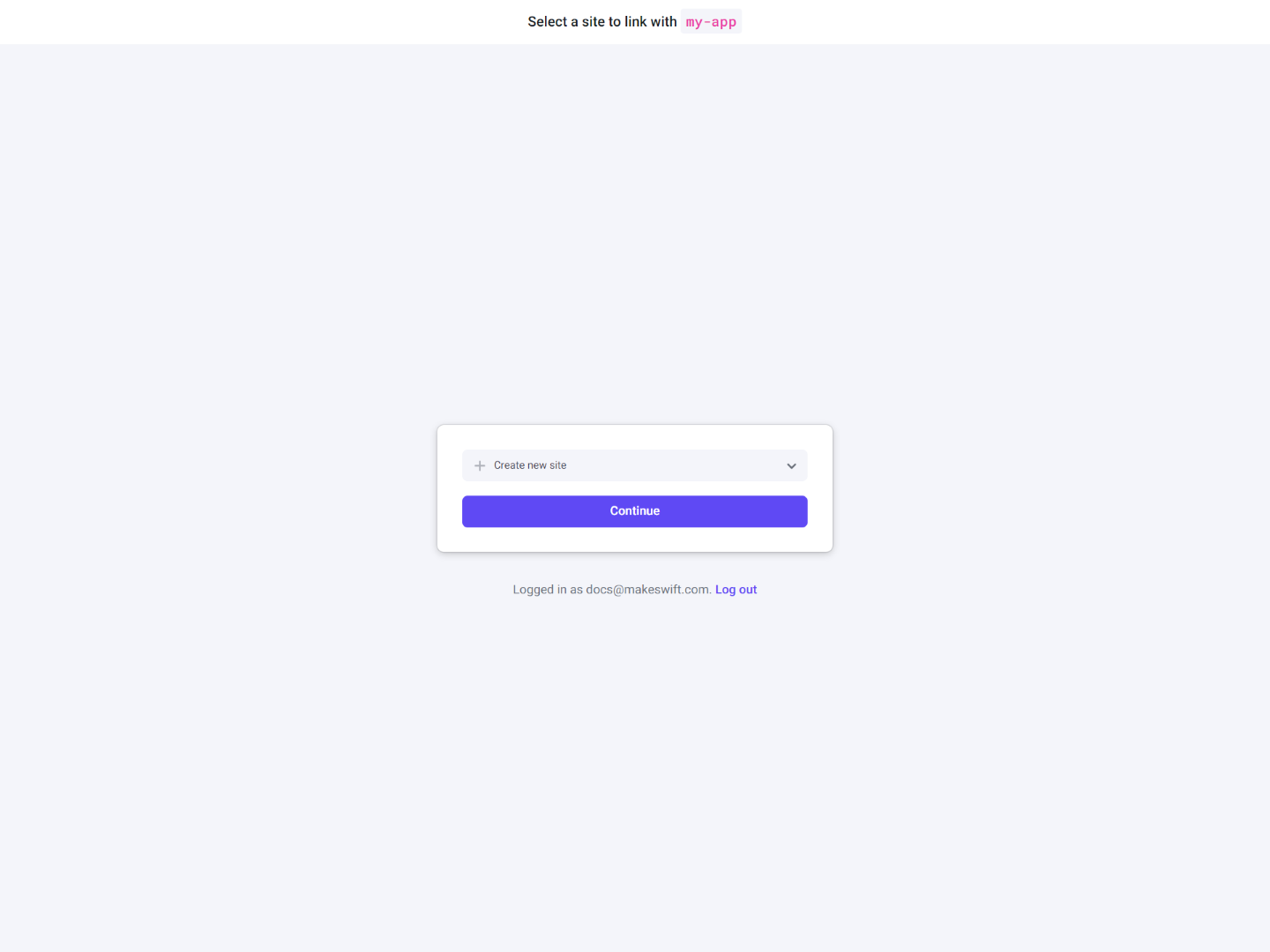
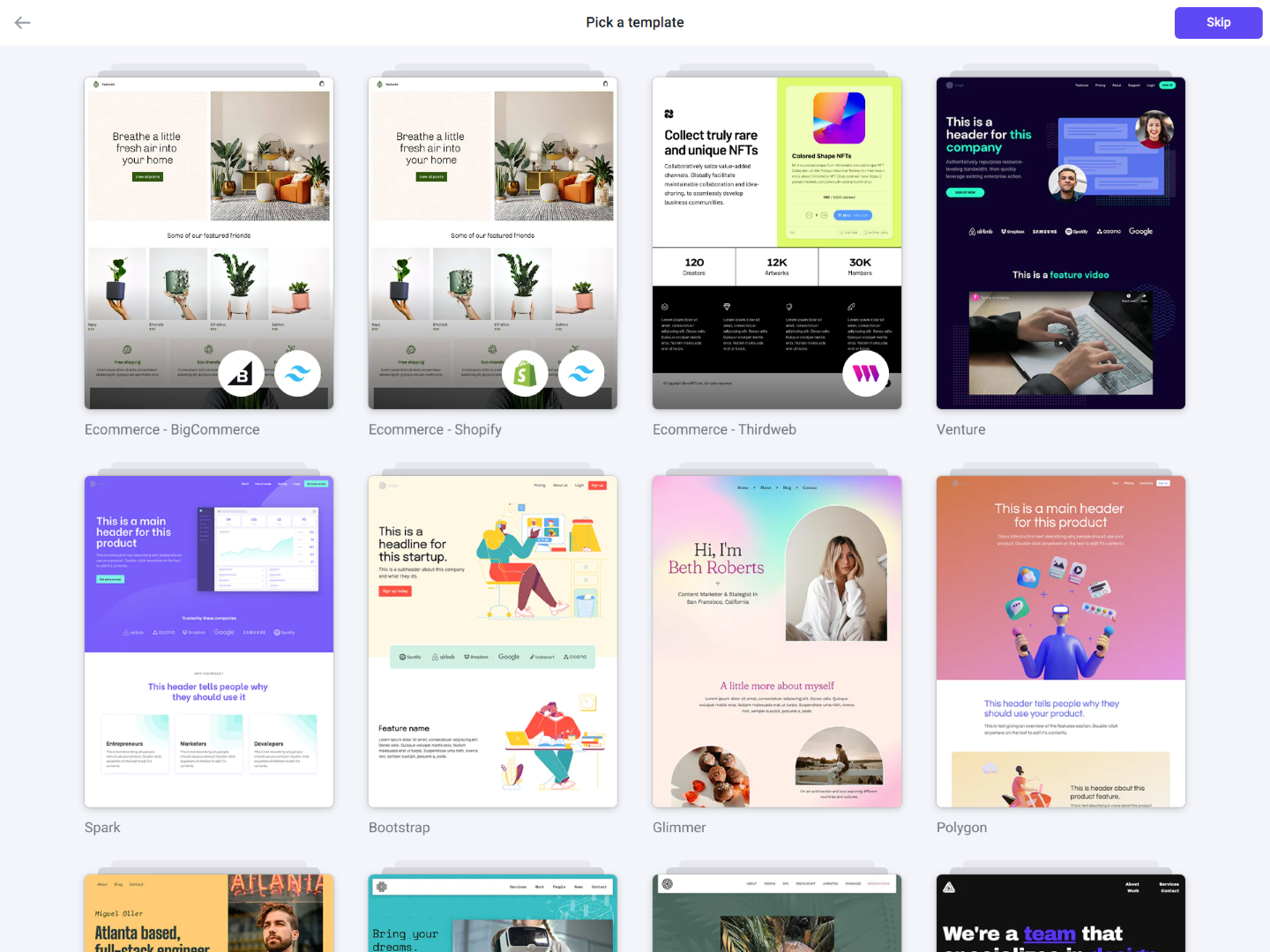
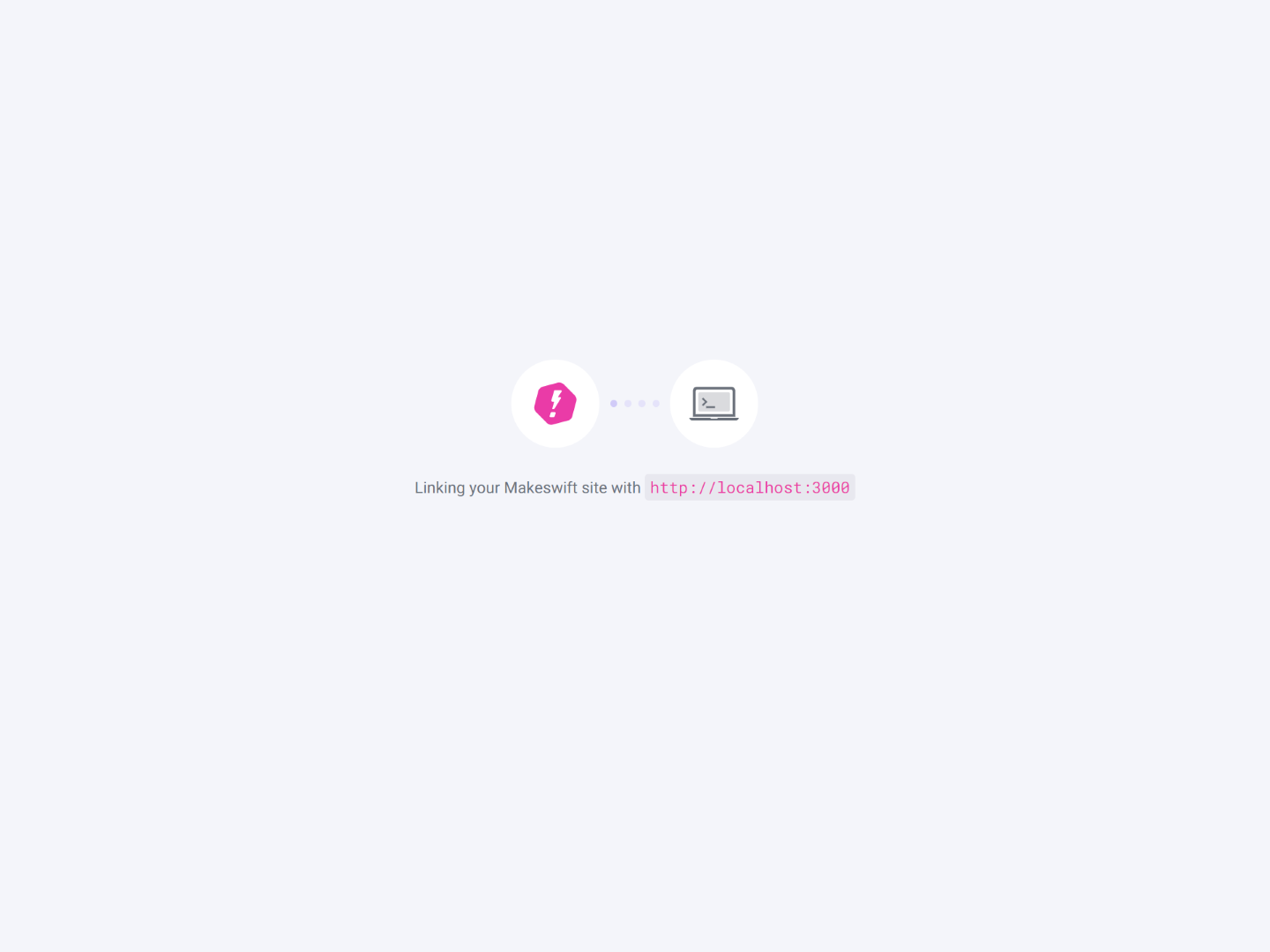
Select an existing site or create a new one.
Select an existing site or create a new one.
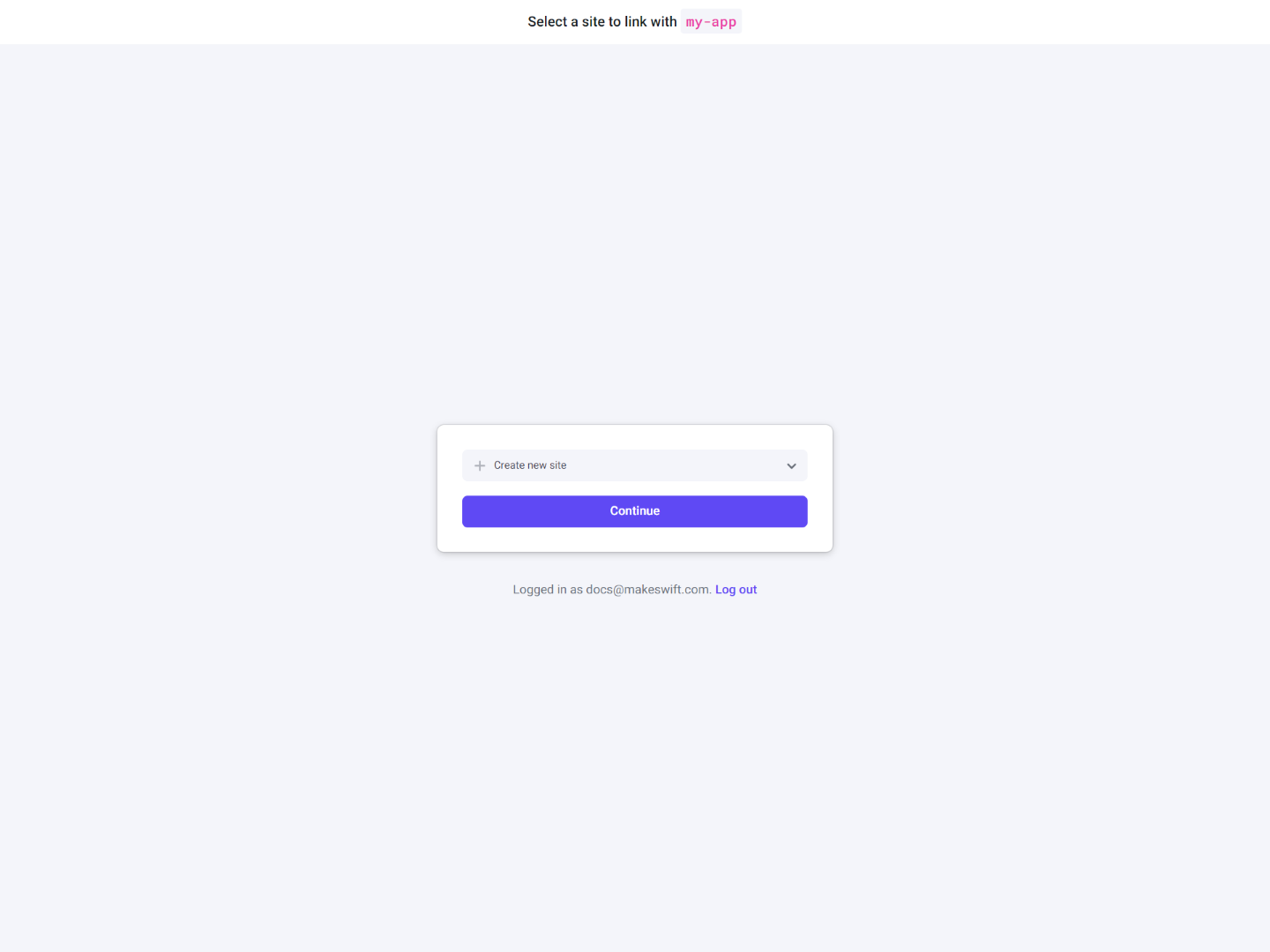
Pick a template (optional).
Pick a template (optional).
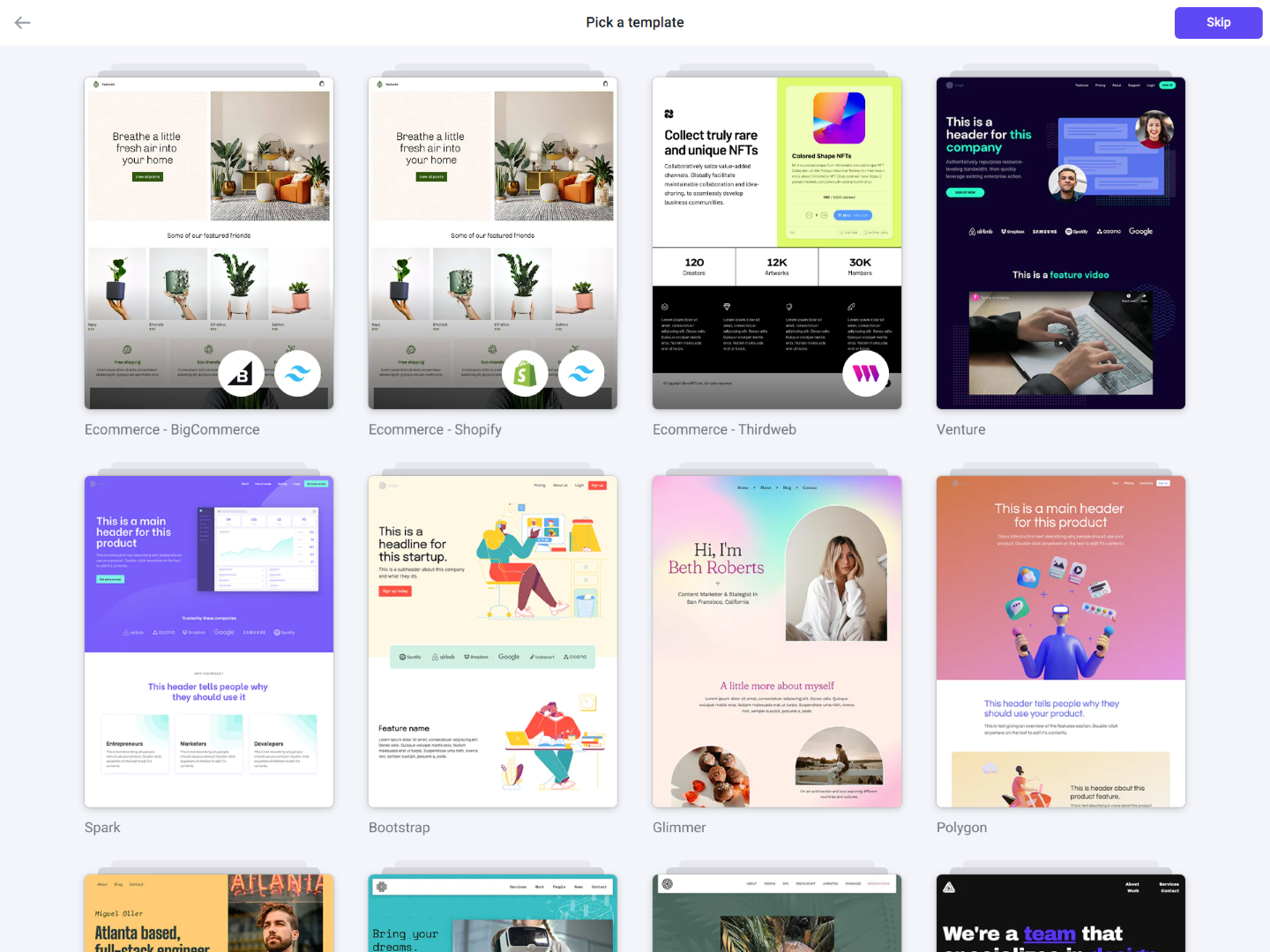
Check CLI while site is being linked.
Check CLI while site is being linked.
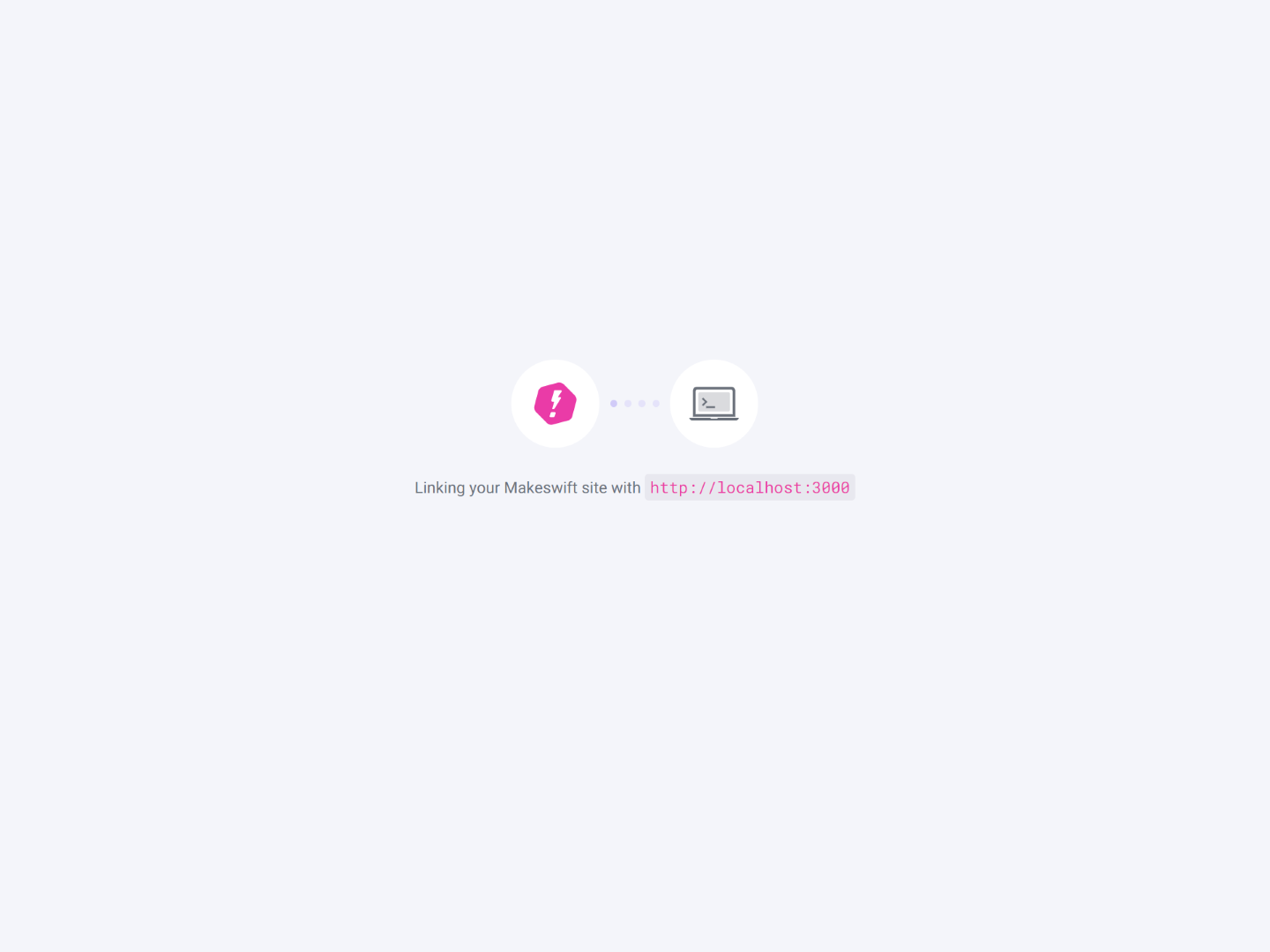
.env.local file.3
Start building
The browser redirects you to the Makeswift Visual Builder once the integration is complete. If you skipped the template option, make sure to create a page.
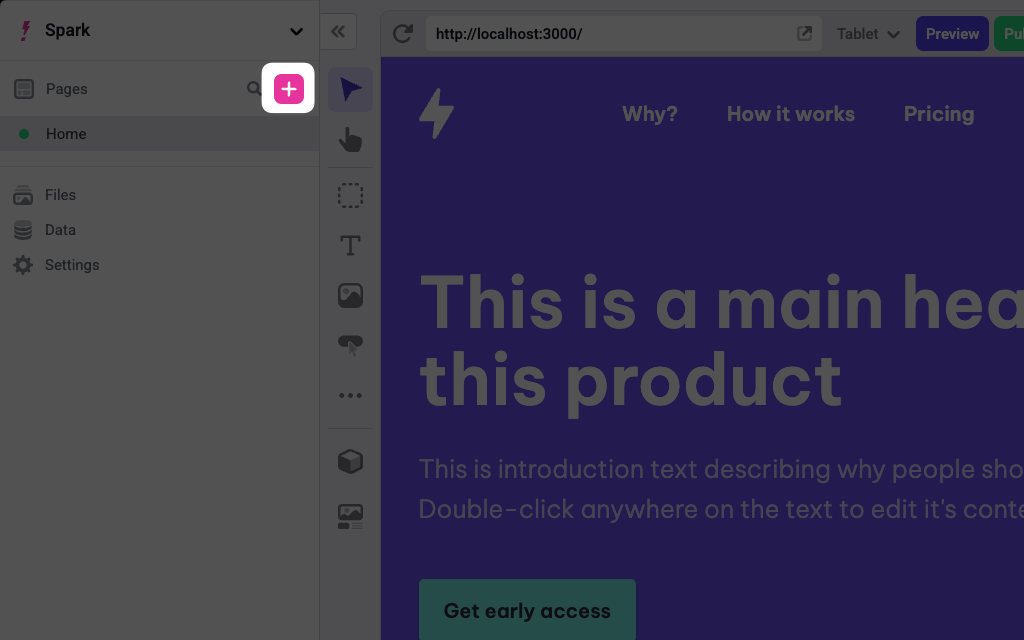
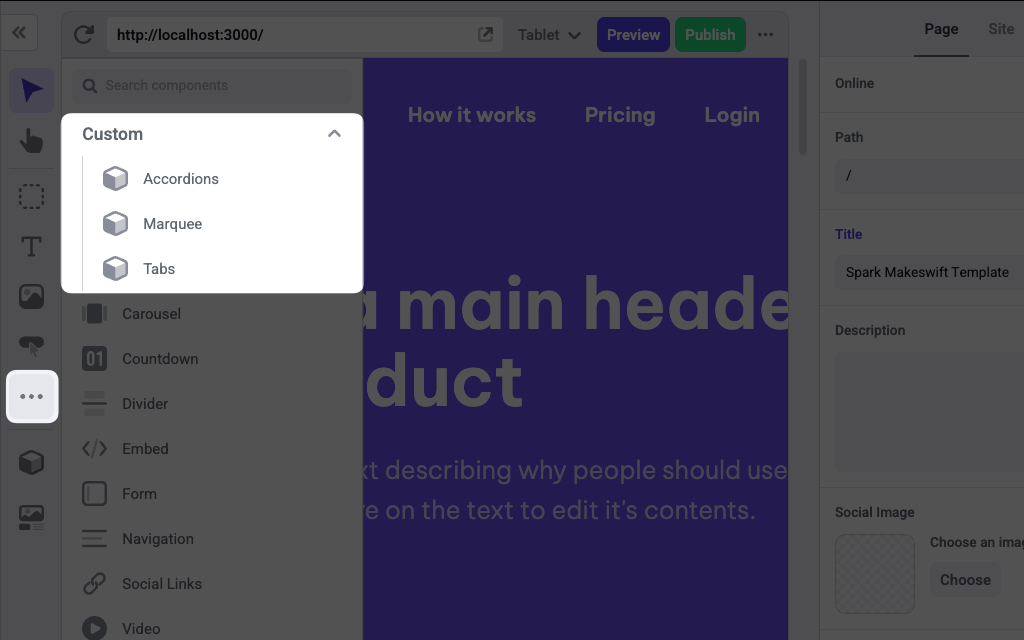
How do I create a page?
How do I create a page?
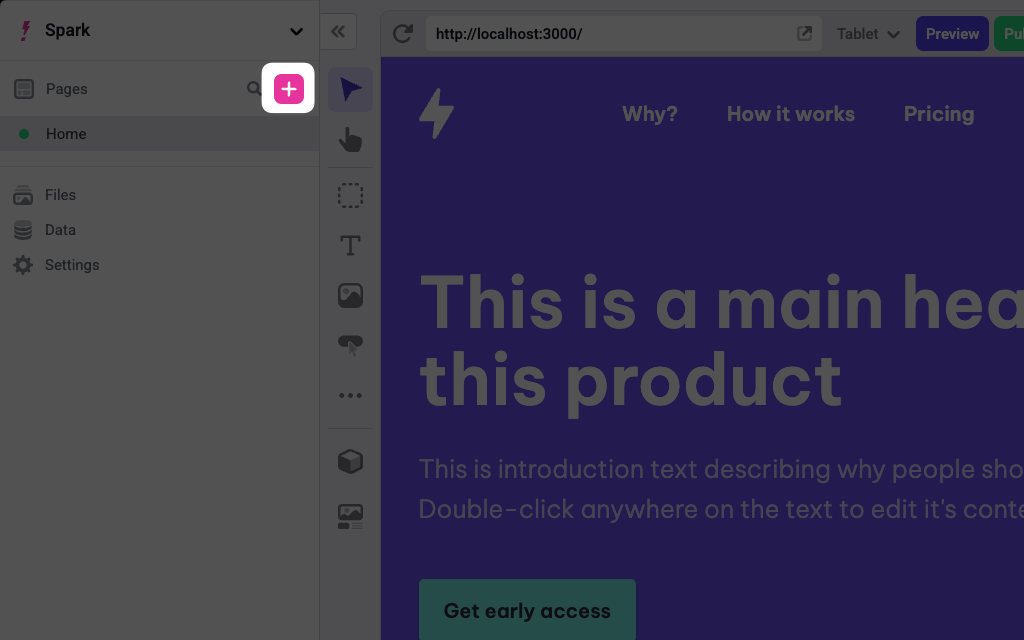
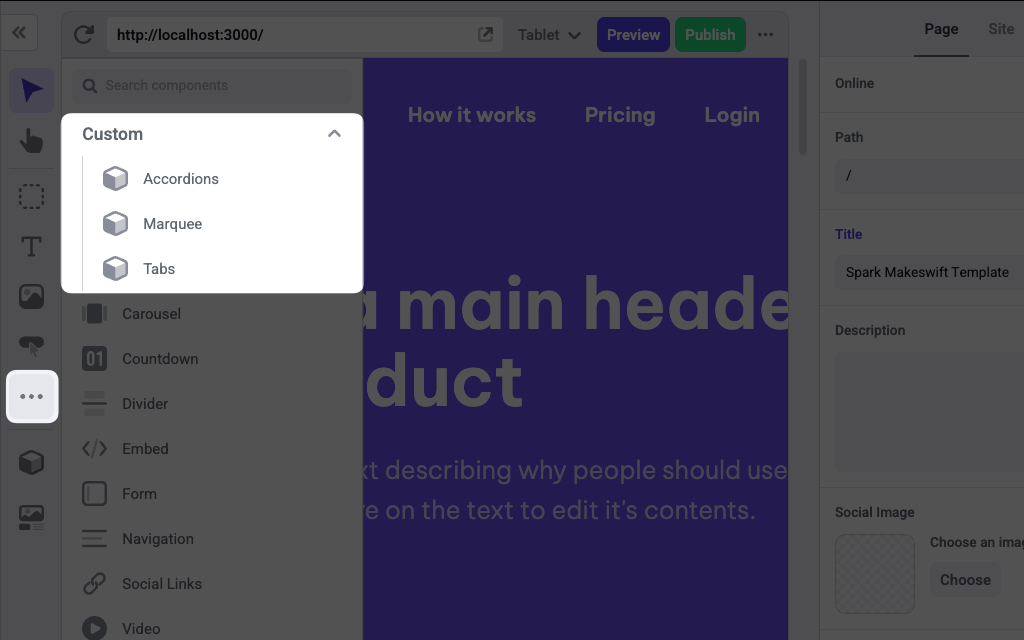
components folder of your Next.js app. You can explore the files ending with .makeswift.ts to learn more about registering components.To learn how to use Makeswift builder, see the Help Center articles.