Props
-
snapshot
MakeswiftComponentSnapshot
required
The Makeswift snapshot to render.
-
The label of the component used in the Visual Builder.
-
The description shown in the Panel of the Makeswift builder. This can be written in Markdown format.
Added in v0.24.8.
-
The type of the registered Makeswift component. This should match the
type property that was used when calling
registerComponent.
Example
The following examples expects that you have integrated Makeswift into your
project according to the App Router
Installation guide. If you have not, you
may need to tweak the code snippets below to match your project setup and file
structure. <Header> component that is editable by the user and will be displayed on each page.
Creating the component
First, you’ll need a React component. Here, we’re going to create one that takes three properties: className, logo, and links.
@/components/header/index.tsx
"use client";
import Image from "next/image";
import Link from "next/link";
interface Props {
className: string;
logo: {
src?: string;
alt: string;
width: number;
height: number;
};
links: Array<{
label: string;
link: { href: string };
}>;
}
export function Header({ className, links, logo }: Props) {
return (
<header className={className}>
<nav className="mx-auto max-w-6xl flex items-center justify-between gap-4 p-8">
{logo?.src && (
<div className="flex items-center justify-start self">
<Image
src={logo.src}
alt={logo.alt}
width={logo.width}
height={logo.height}
/>
</div>
)}
<ul className="flex gap-6">
{links.map((item, i) => (
<li key={i} value={i.toString()}>
<Link href={item.link.href}>{item.label}</Link>
</li>
))}
</ul>
</nav>
</header>
);
}
Registering with Makeswift
Next, this component needs to be registered with Makeswift. This example registers the same three properties: className, logo, and links. Notice these property names match the property names defined in the Header component.
In registerComponent the hidden property is set to true which hides it
from being listed in the Component Tray. This is because we will be
hard-coding where this component will be incorporated into the page and we
don’t want the user to drag and drop multiple instances of it.
@/components/header/register.ts
import {
Group,
Image,
Link,
List,
Number,
Style,
TextInput,
} from "@makeswift/runtime/controls";
import { Header } from "./";
import { runtime } from "@/makeswift/runtime";
export const HEADER_COMPONENT_TYPE = "makeswift-header";
const logo = Group({
label: "Logo",
preferredLayout: Group.Layout.Popover,
props: {
src: Image({ label: "Logo" }),
alt: TextInput({ label: "Alt text", defaultValue: "Logo alt" }),
width: Number({ label: "Width", suffix: "px", defaultValue: 200 }),
height: Number({ label: "Height", suffix: "px", defaultValue: 200 }),
},
});
const links = List({
label: "Links",
type: Group({
label: "Link",
props: {
label: TextInput({ label: "Text", defaultValue: "Text" }),
link: Link({ label: "URL" }),
},
}),
getItemLabel: (item) => item?.label ?? "Text",
});
runtime.registerComponent(Header, {
type: HEADER_COMPONENT_TYPE,
label: "Site Header",
hidden: true,
props: {
className: Style(),
logo,
links,
},
});
makeswift/components.ts file with the rest of your components. If you don’t already have this file, refer to the App Router Installation guide to ensure it’s created and imported in the correct places.
Rendering the component
Then, you’ll need to retrieve the snapshot of the component from the Makeswift API by calling getComponentSnapshot with a unique ID and pass that snapshot to <MakeswiftComponent>.
Here, we are adding the <Header> to the root layout.tsx file so that it shows up on each page.
import { draftMode } from "next/headers";
import { MakeswiftProvider } from "@/makeswift/provider";
import "@/makeswift/components";
import "./globals.css";
import { MakeswiftComponent } from "@makeswift/runtime/next";
import { getSiteVersion } from "@makeswift/runtime/next/server";
import { HEADER_COMPONENT_TYPE } from "@/components/header/register";
import { client } from "@/makeswift/client";
export default async function RootLayout({
children,
}: Readonly<{
children: React.ReactNode;
}>) {
const myHeaderSnapshot = await client.getComponentSnapshot(
`my-header-id`, //unique identifier of the component rendered on the page
{ siteVersion: await getSiteVersion() }
);
return (
<html lang="en">
<body>
<MakeswiftProvider siteVersion={await getSiteVersion()}>
<MakeswiftComponent
snapshot={myHeaderSnapshot}
label={`Site Header`}
type={HEADER_COMPONENT_TYPE}
/>
{children}
</MakeswiftProvider>
</body>
</html>
);
}
Adding a description
We can define a description string using markdown formatting, and then in this `layout.tsx’ we can add the description field.
const mdDescription = `
# Site Header Description
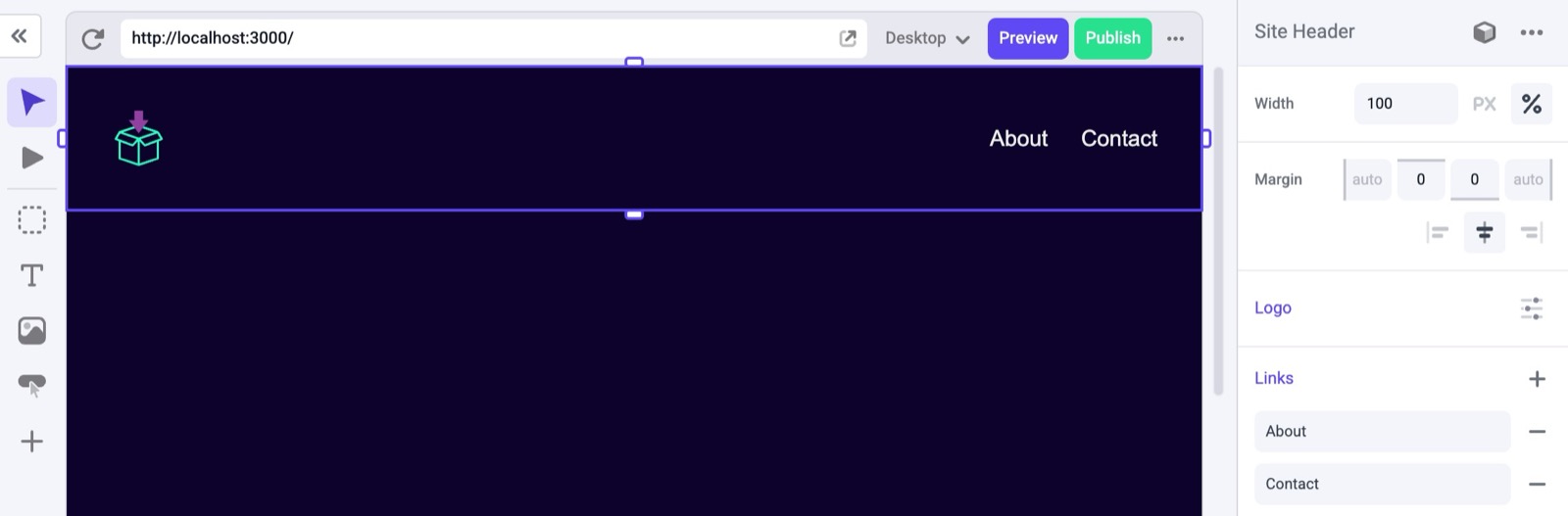
Find out how you can \`create\` a *header* like the **example** above.
## Styles, Logo and Links
This component has the following controls:
* Width
* Margin
* Logo
* Links
* You can add multiple links!
Click this [link](https://docs.makeswift.com/product/introduction) to learn more!
`
...
<MakeswiftComponent
snapshot={myHeaderSnapshot}
label={`Site Header`}
type={HEADER_COMPONENT_TYPE}
description = {mdDescription}
/>
...



