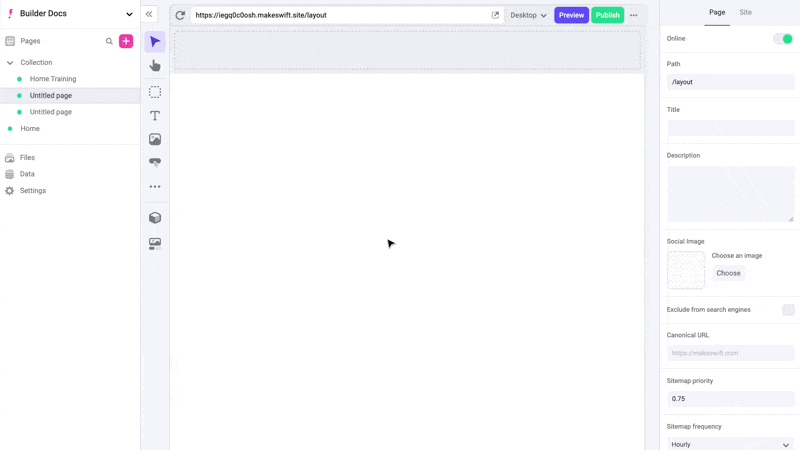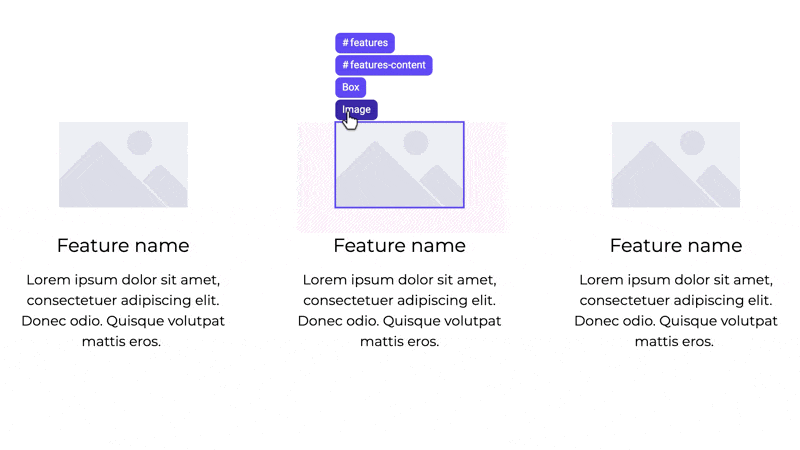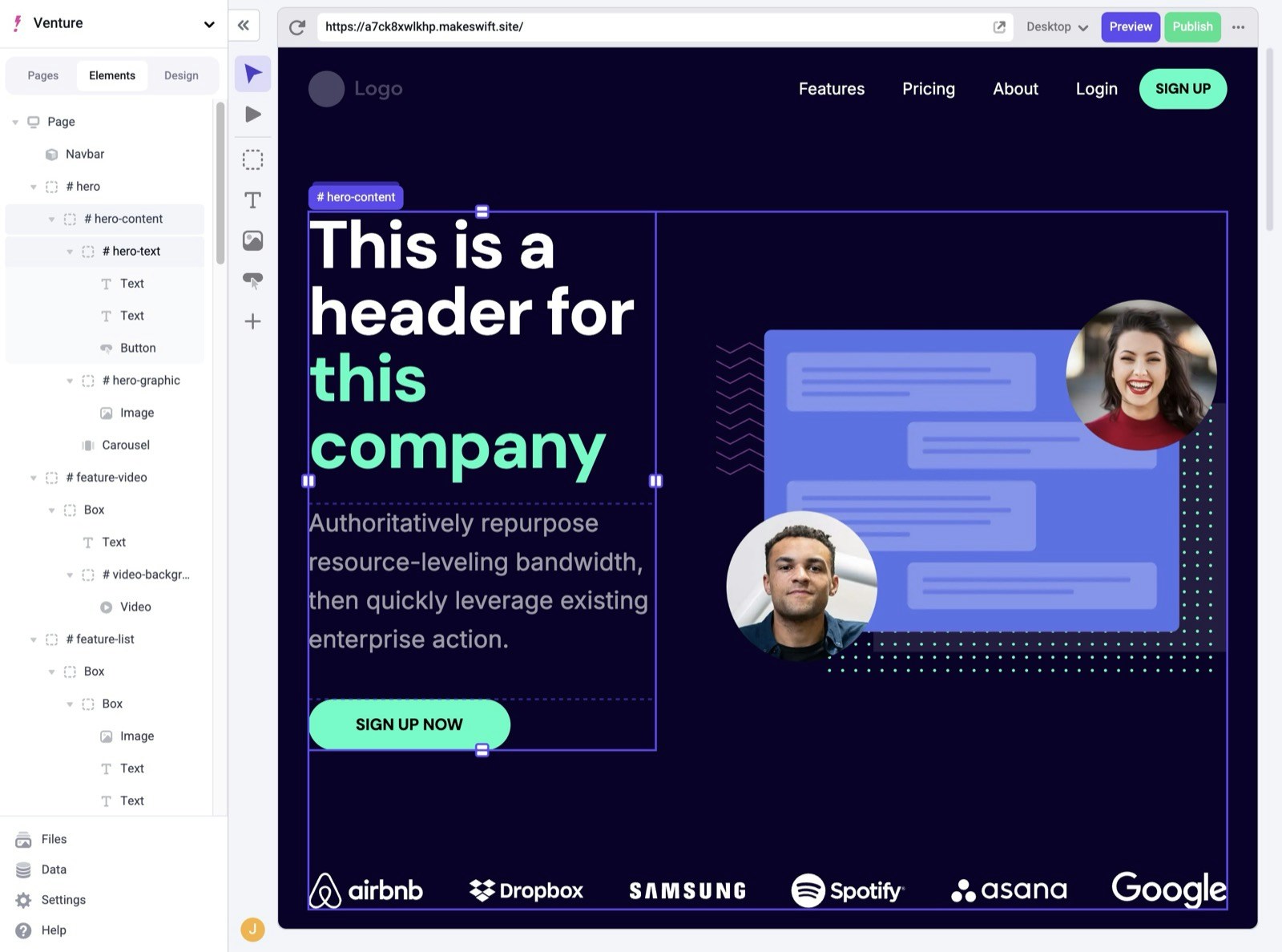Skip to main contentCreating a layout using a Box
You can create a new layout by clicking the Box component in the toolbar, then clicking to add it onto your page. You can add any number of Components into a Box, including other Boxes. Components can be placed side-by-side to create columns or placed above and below to create new rows.
Shortcut: Use the x key to select the Box tool. Then, click on the page where you want to add it.
When creating a multi-column layout, where each column has multiple components, you’ll most likely want to wrap each column in a Box. This way you can move columns easily and keep all the components together when creating breakpoints for mobile devices.
12-column grid
Boxes use a 12-column grid to allow for precise and flexible layout design. You can easily span components across multiple columns or align them within a single column, creating balanced and visually appealing designs. To adjust, simply click and hold the handle in the center of the dashed column line and drag.
Selecting components
If you have a lot of nested content on your page, it can be difficult to find and click on a specific components. Breadcrumbs are designed to help you understand your page structure and make it easier to select and move your Boxes. To get to the breadcrumbs, hover over a component within the desired Box. Move your cursor to the label found at the top left of the component and it’s breadcrumbs will open.
You can hover over each breadcrumb to see its corresponding Box. Click once on any breadcrumb in the list to select it. You can also click and hold a breadcrumb to drag and drop the highlighted box somewhere else.
In addition to Breadcrumbs, you can use the Elements Panel to easily view and select individual components from your page.