Adding locales
Makeswift’s localization feature allows you to manage localized versions of your web pages directly within the builder. You’ll need to configure your locales in code, and then add them into the Locales settings within Makeswift to enable the locale toggle in the builder.Localization is available on all Makeswift plans. Refer to your
plan for full details and upgrade options if you
need more locales.
1
Add locales in the Makeswift builder
Click “Settings” and go to the “Locales” tab.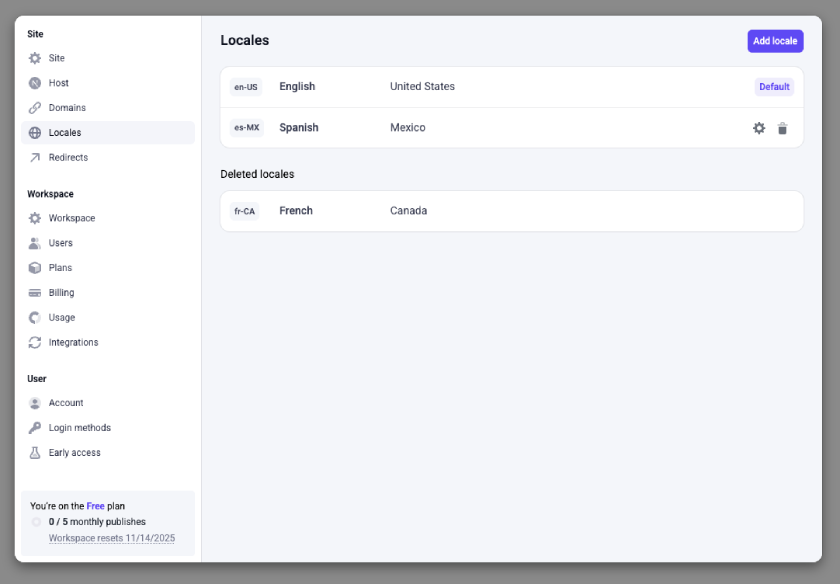
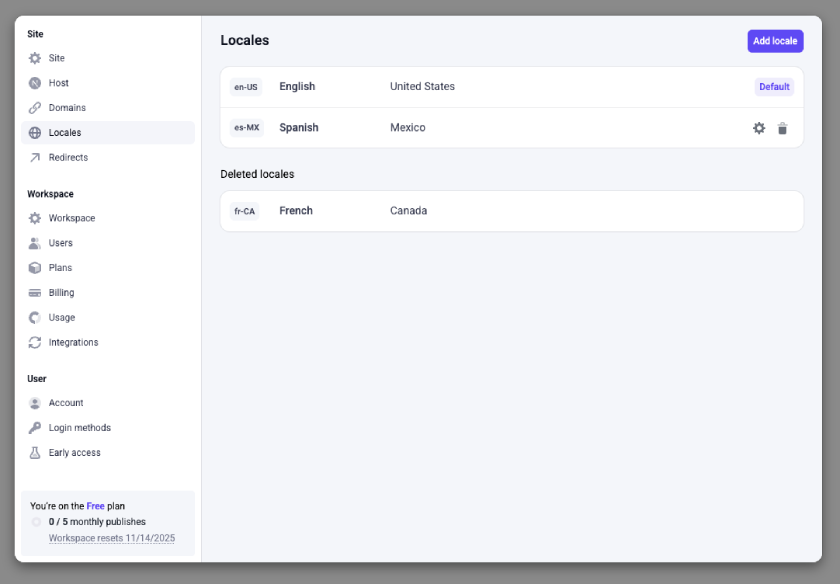
2
Configure locales in your Next.js config
For detailed instructions on setting up locales, see our developer docs on localization.
3
Edit your pages in the builder
Once you’ve finished setting up your locales in Makeswift and in your codebase, you should be able to switch to different locales using the locale switcher in the builder browser bar.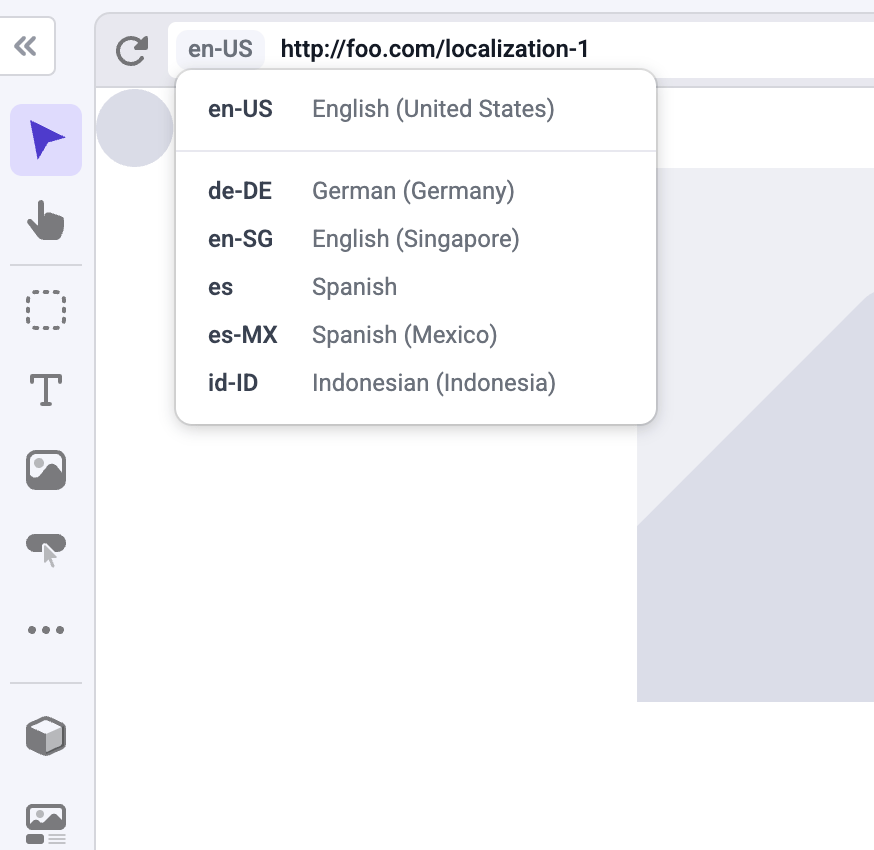
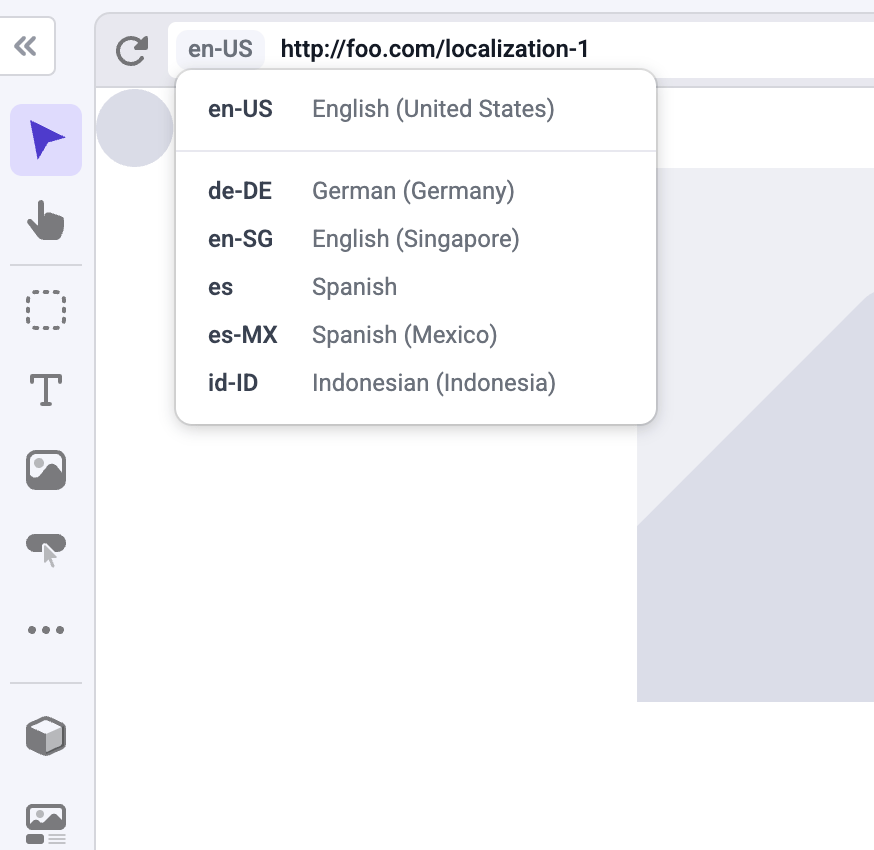
You can customize the path for each page in each locale. For example, if you
have a company page at
example.com/company, you can create the Spanish
version of the page at example.com/es/compania or example.es/compania.Localization fallback
Localized pages inherit the design and content of the default locale when initially created. To customize a page for a specific locale, click the “Edit for this locale” button. Any changes you make will be saved only for the localized version of the page.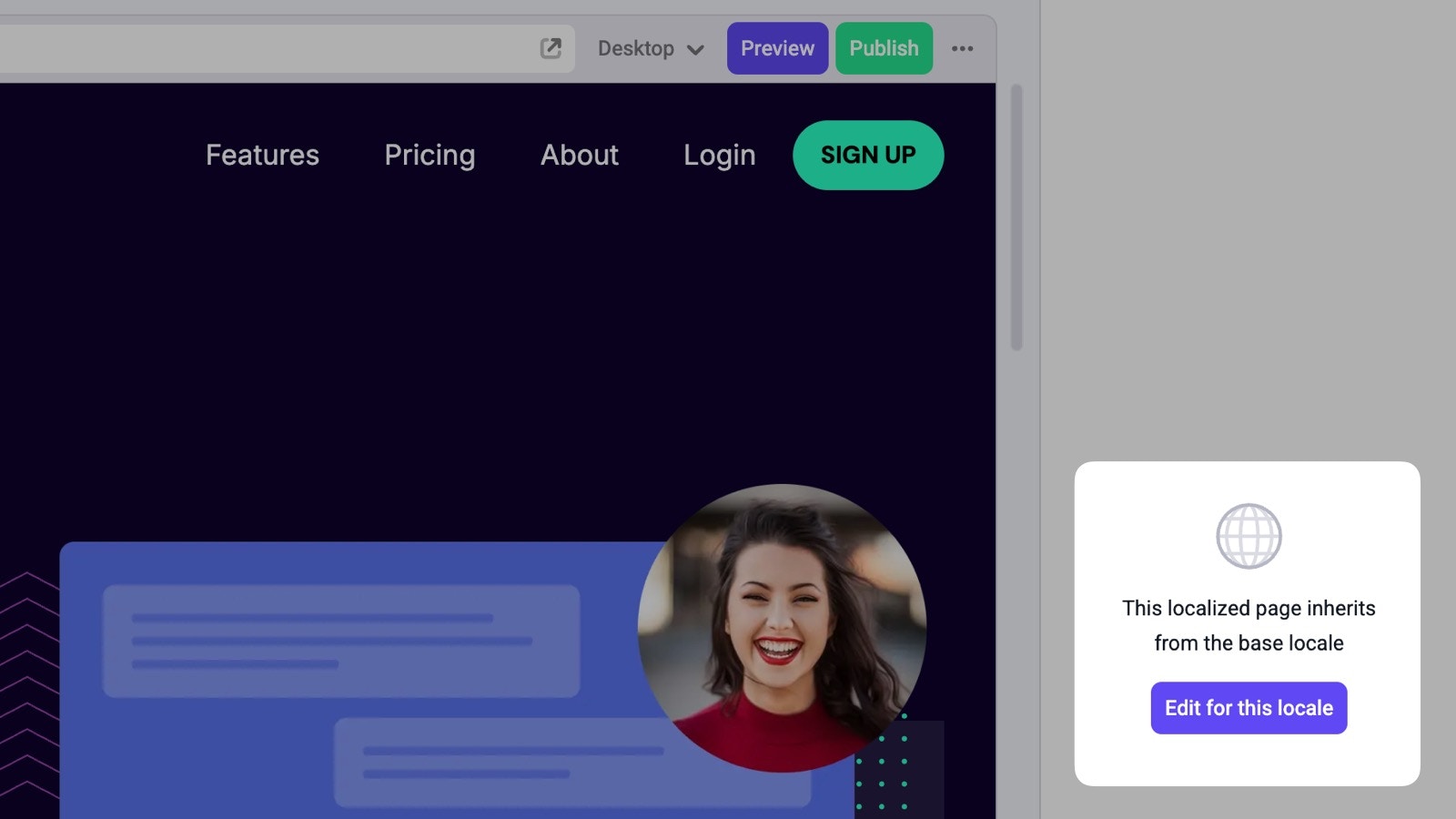
Localized global components
You can also localize a global component. To do this, edit a global component within a localized page and then save the global component.You must save a global component in a locale before switching and editing it
in another locale.
