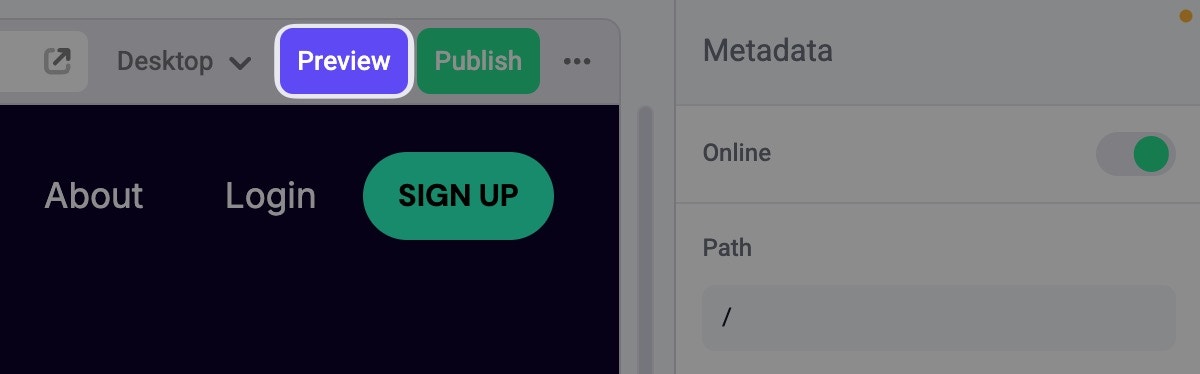- The current draft state of your site in the Visual Builder
- A particular scheduled publish
- A specific previous publish of your site
Site Preview
Site Previews allow you to preview different versions of your site directly on your domain without generating a shareable link. This is useful when you want to review changes privately on your own device before deciding whether to share them with others via Share Links.Previewing draft state
There are two ways to preview the draft state (the current state of your site in the Visual Builder):- Via the View page icon in the Visual Builder header
- Via the Action Menu in the Visual Builder header
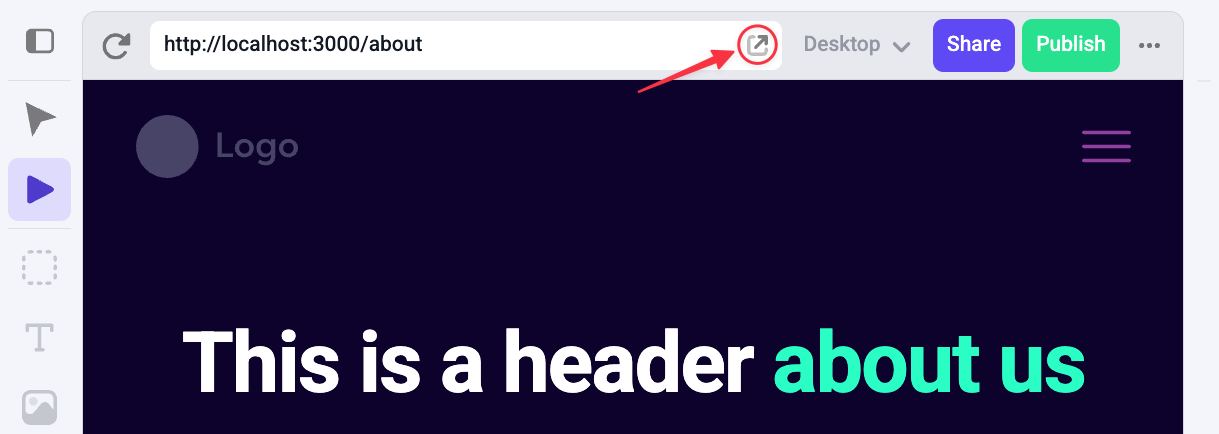
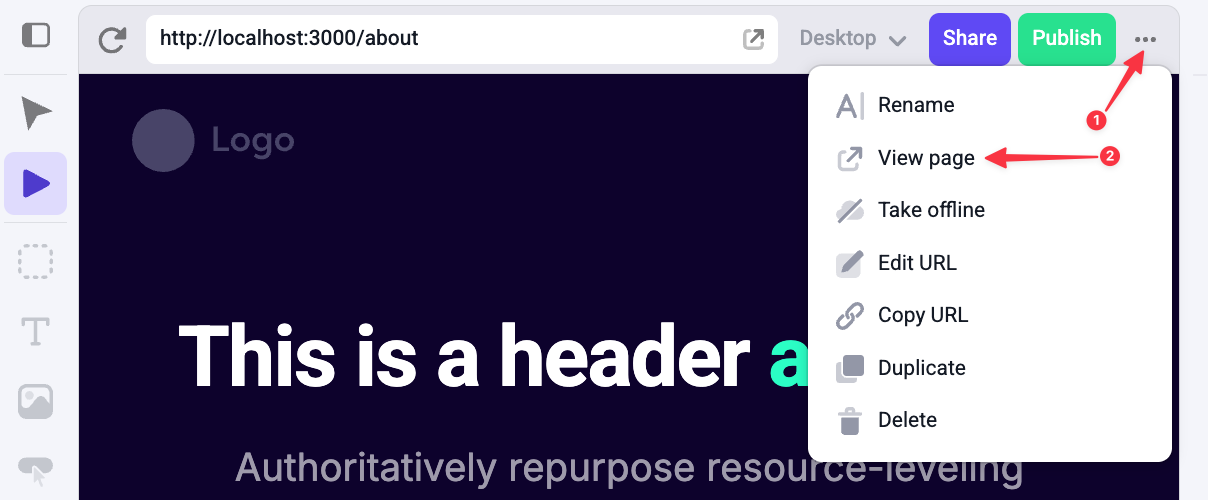
Previewing a scheduled publish
To preview a particular scheduled publish, open the publish dialog and navigate to the Scheduled tab. Hover over the scheduled publish you’d like to preview and open the Action Menu by clicking the three dots, then select Preview. This opens your site in a new tab showing the scheduled publish preview.Previewing a previous publish
To preview a specific previous publish, open the publish dialog and navigate to the History tab. Hover over the publish you’d like to preview and open the Action Menu by clicking the three dots, then select Preview. This opens your site in a new tab showing the previous publish preview.Exiting previews
When you open a preview, you’ll see that version of the site directly on your domain, even after refreshing or navigating between pages. To return to the live site:- Click Exit preview in the bottom-right corner of the page.
- Or clear your cookies for the site to remove the preview state.
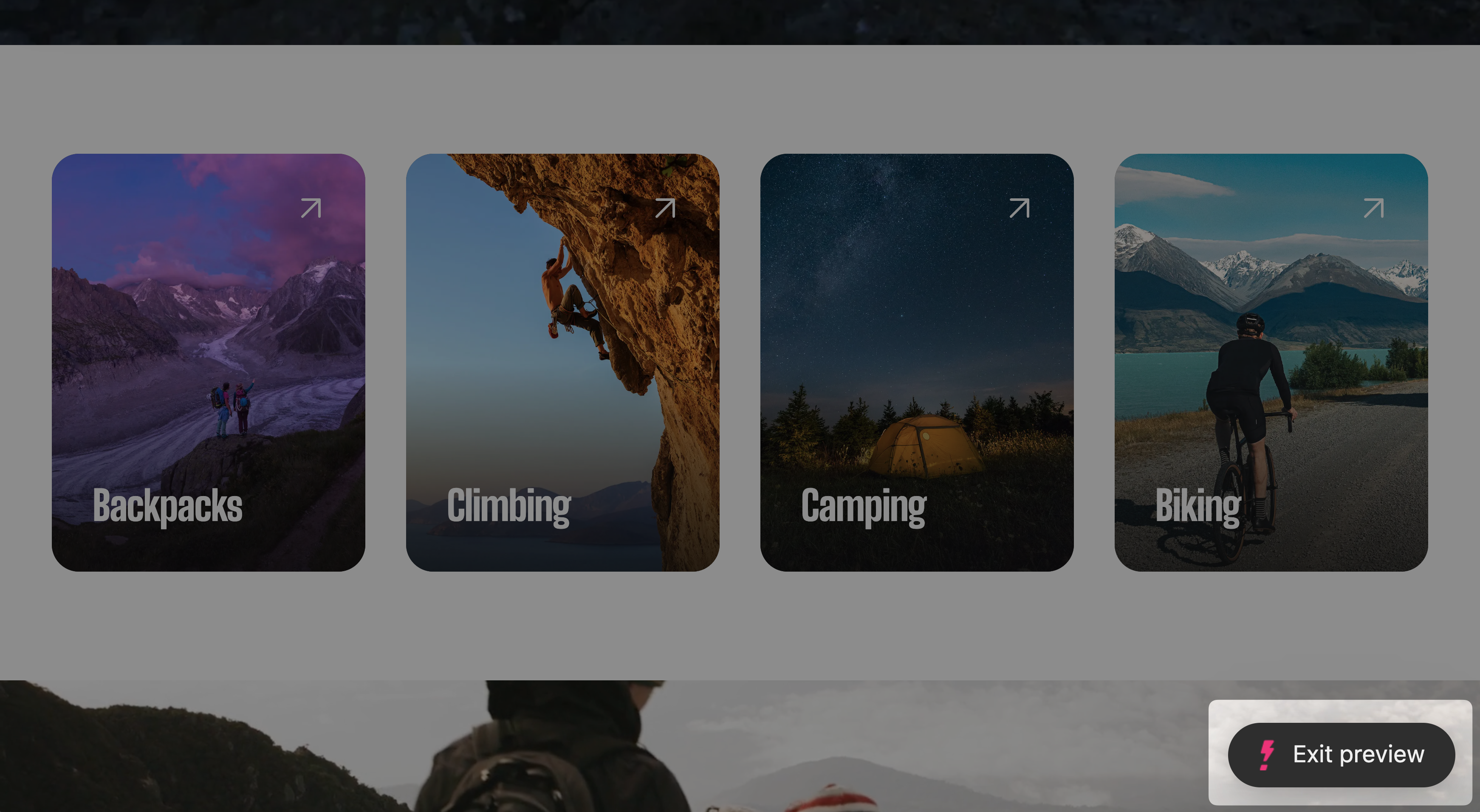
Share Links
All share links expire after 5 days. After expiration, visiting the share link will result in an error, and users will no longer be able to see the shared version of the site.
Public preview option when generating the link, allowing anyone with the link to view the shared version without needing workspace access.
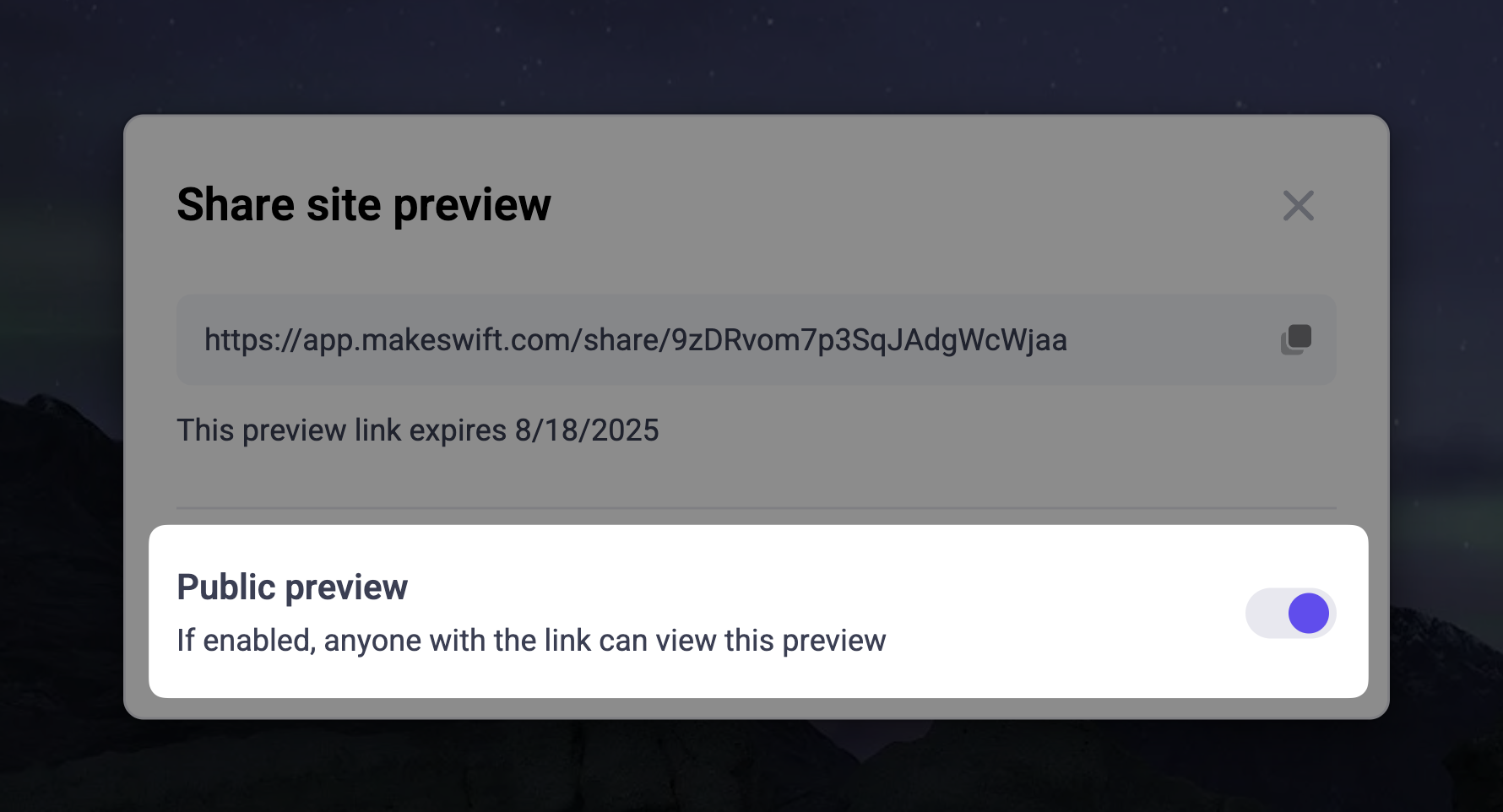
Sharing draft state
To share the draft state (the current state of your site in the Visual Builder), click on the Share button in the top right corner of the Visual Builder header. This will open a dialog that has a new shareable link generated for you. You can copy this link and share it with others.Sharing a scheduled publish
To share a particular scheduled publish, open the publish dialog and navigate to the Scheduled tab. Hover over the scheduled publish you’d like to share and click the Share icon, which will open a dialog with a shareable link for that specific publish.Sharing a previous publish
To share a specific previous publish, open the publish dialog and navigate to the History tab. Hover over the publish you’d like to share and click the Share icon, which will open a dialog with a shareable link for that specific publish.Preview button (deprecated)
Makeswift allows you to share a preview link of your site with others. The preview
link will always show the latest changes made in the Visual Builder, even if they have not
been published. You can find the Preview button at the top right of the Visual Builder’s
browser bar.