Routes are currently in Beta and can be enabled via the Early Access settings.
Routes do not support collections. However, if
collections exist when enabling Routes they will be preserved and not deleted.
- External content: Blog posts managed in a CMS or products in an e-commerce platform
- Hardcoded pages: Any static pages you don’t want to be editable in Makeswift but want visible for better discoverability
- Authentication pages: Sign up and login views with editable marketing content integrated
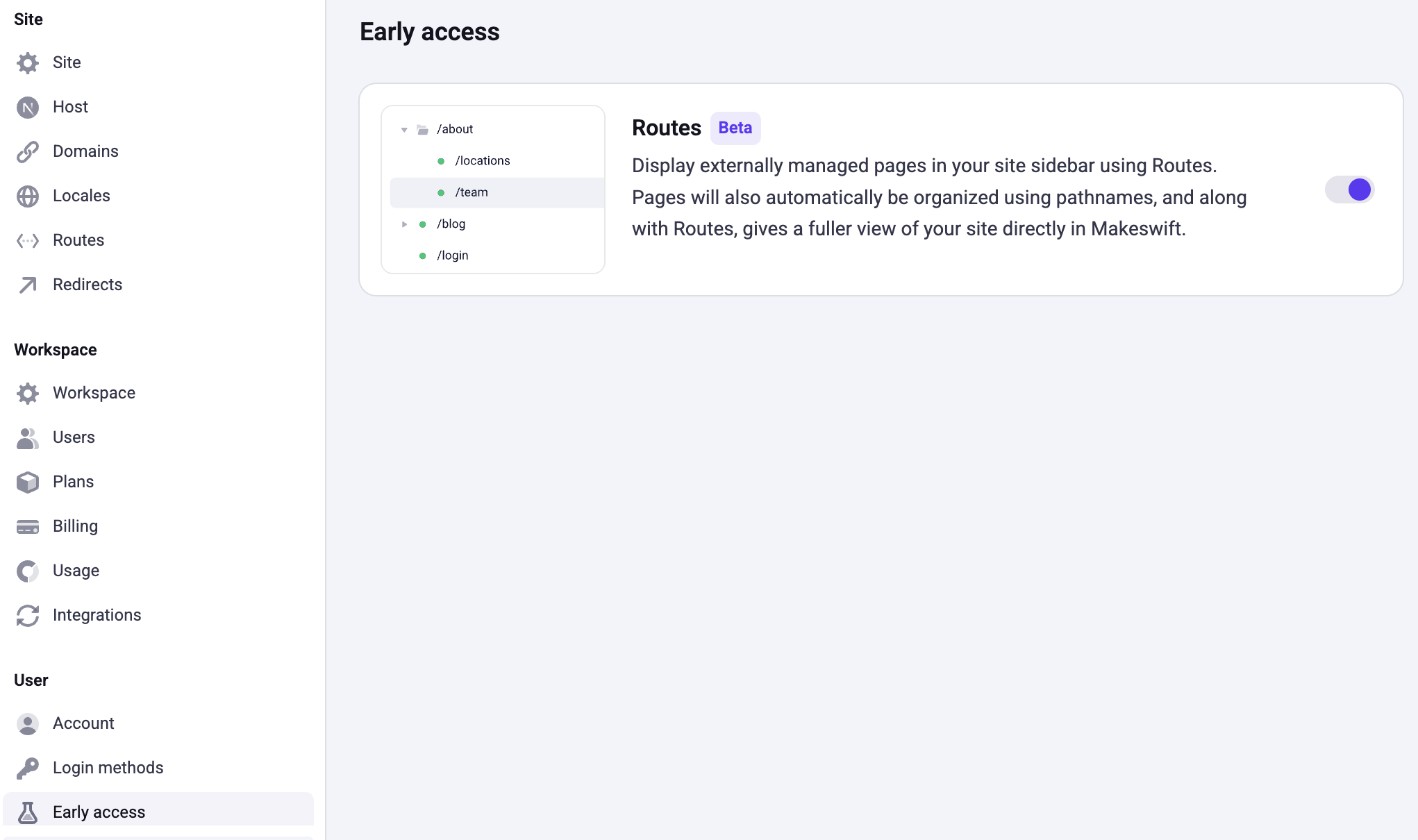
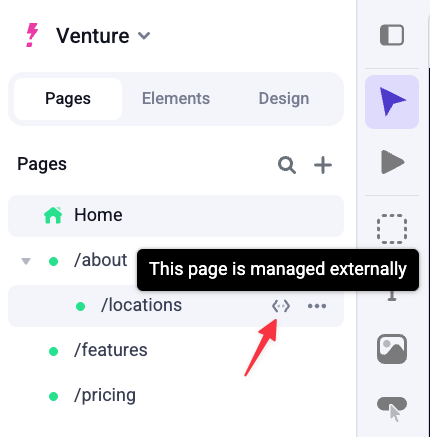
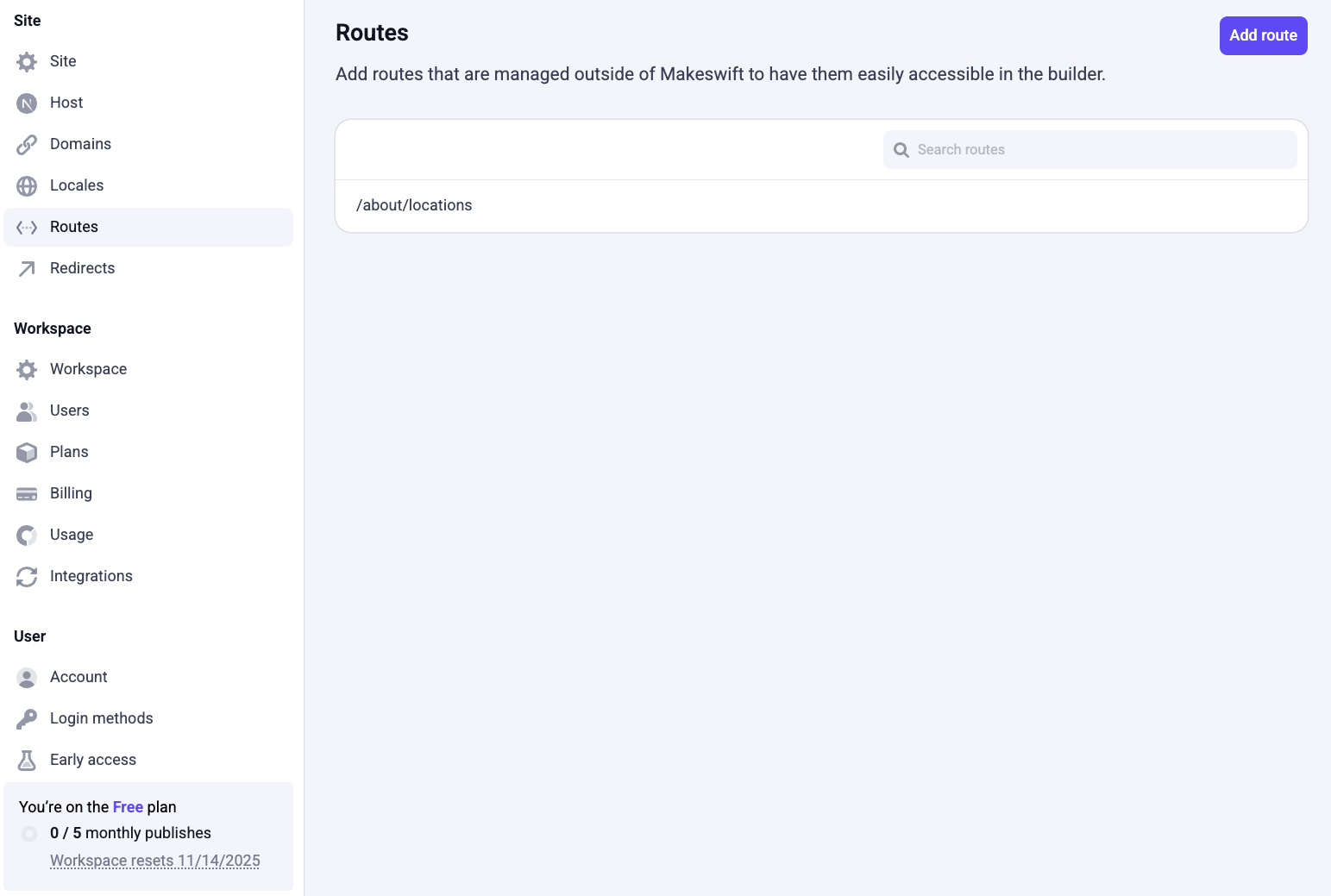
Adding routes
To add a route to your site:- In the bottom of the Site Sidebar, click Settings
- In the Settings dialog, click Routes
- Click the Add Route button at the top right of the Routes setting page
- Enter a pathname for the route
- Click Add Route
Editing routes
To edit an existing route:- In the bottom of the Site Sidebar, click Settings
- In the Settings dialog, click Routes
- Hover over the route you want to edit and click the Edit button that appears to the right of the route name
- In the Edit Route dialog, make your changes and click Save
Deleting routes
To delete an existing route:- In the bottom of the Site Sidebar, click Settings
- In the Settings dialog, click Routes
- Hover over the route you want to delete and click the Delete button that appears to the right of the route name
- In the Delete Route dialog, click Delete
