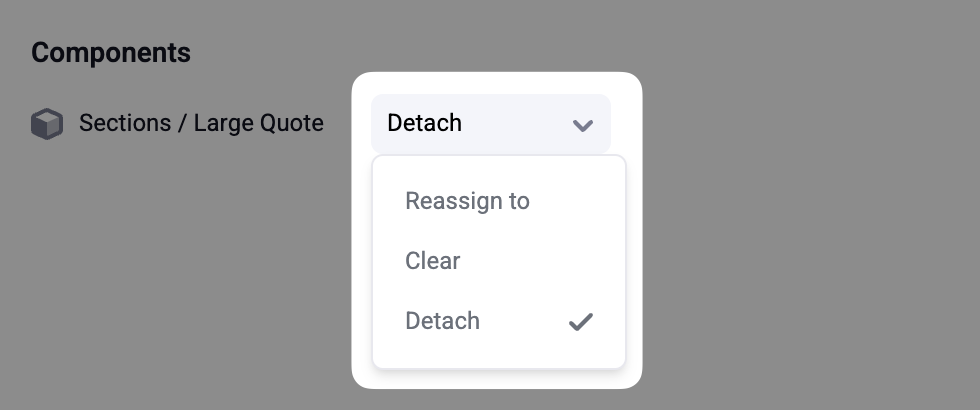Reassigning Resources
Depending on your workflow, you may be building out layouts visually in one site, and then copying and pasting these sections into another site. Makeswift supports this use-case, but there is a caveat to be aware of. When building your content in Makeswift, you may be using resources like links, images, colors, and global elements. These resources belong to a particular site. When you copy and paste a selection containing resources from one site into another, the Visual Builder will prompt you to import the copied resources into the destination site: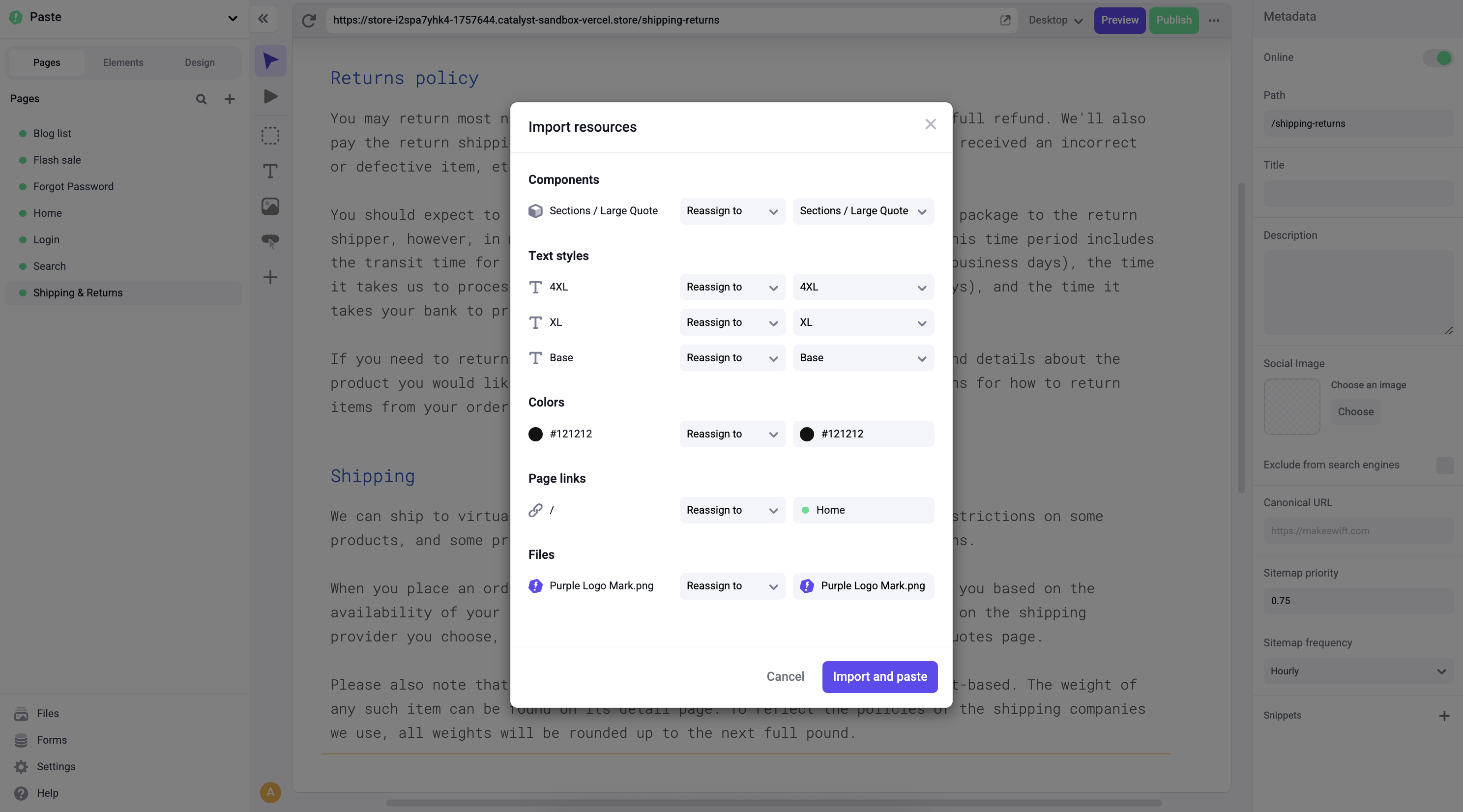
- Reassign to: replaces the copied resource with a different resource in the destination site
- Clear: removes the copied resource from the selection
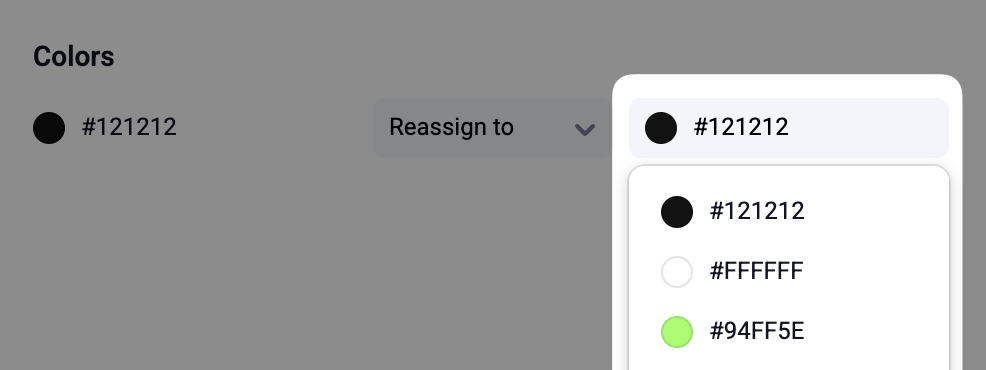
-
Files: Use the “Add to site” option if you’d like to duplicate a file into the destination site’s file. This is the default option if the Visual Builder could not find a match for the copied file.
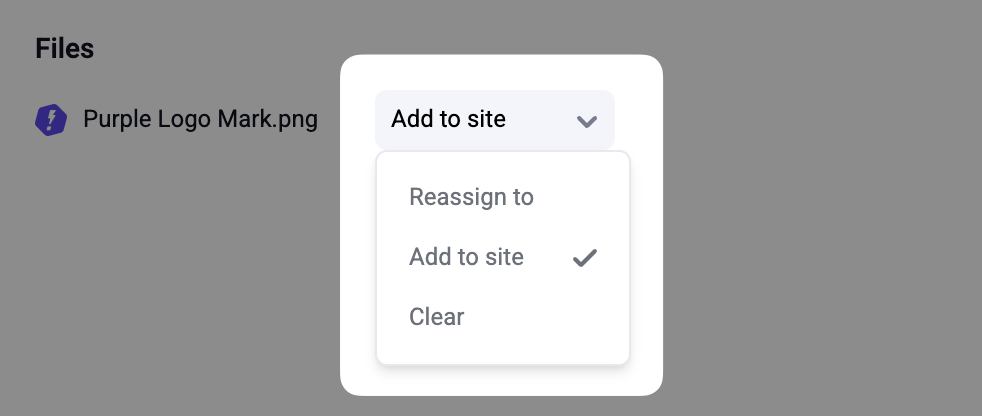
-
Components: When pasting global components, you have the option to “Detach” the component. This will paste the global component as a component that can be edited without affecting other instances.
Note that detaching a global component might require you to import other resources that are contained within it.