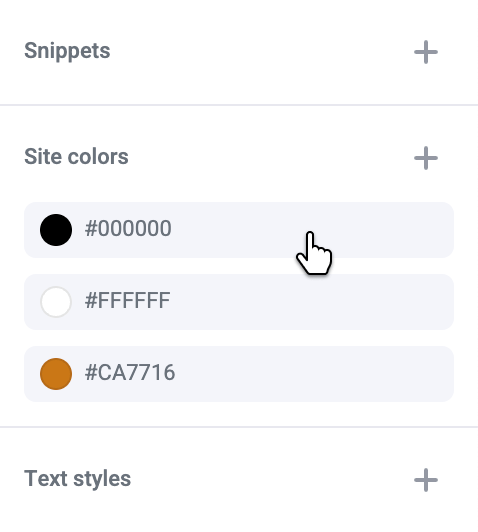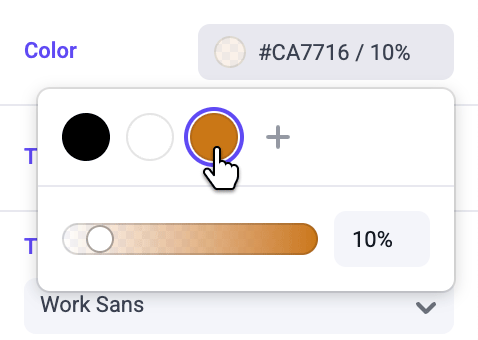
Adding colors
Add a color by clicking the “+” inside the color picker, or in the Site tab of the panels sidebar.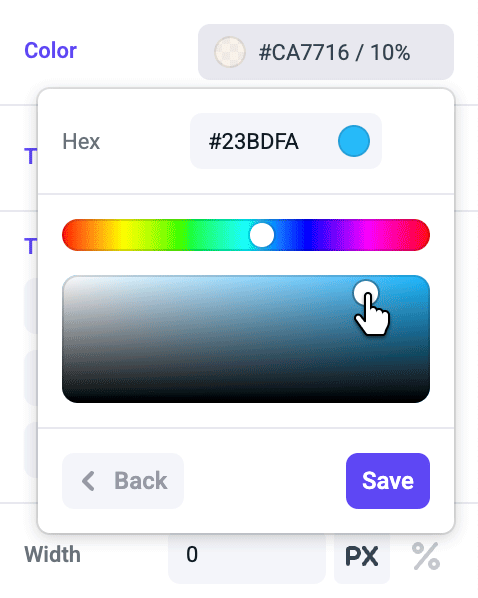
Managing colors
To manage colors, deselect all elements and navigate to the “Site” tab in the right sidebar. Click on an existing color to edit or delete the color from your site.Color updates are published as separate resources from pages. Learn more about
publishing colors.