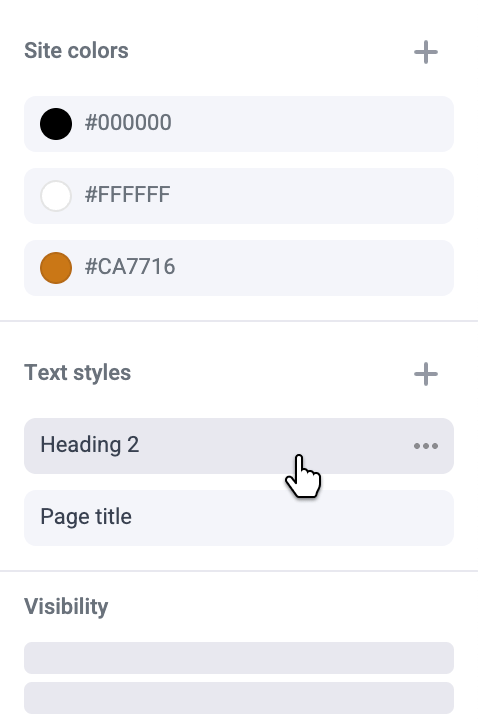Adding text styles
We recommend using text styles for all text on your site. To create a new text style, select text with styles you wish to save. All the options found in the “Text style” panel can be saved within a text style. You can also create a new text style from the Site tab in the right sidebar when no elements are selected.Styles such as font family, color, font size, line-height, and letter-spacing
are saved together in a text style. Block tags such as “Paragraph” and
“Heading 1” are not saved in text styles.
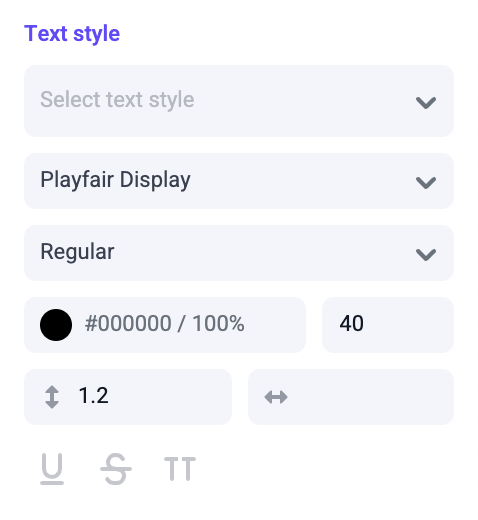
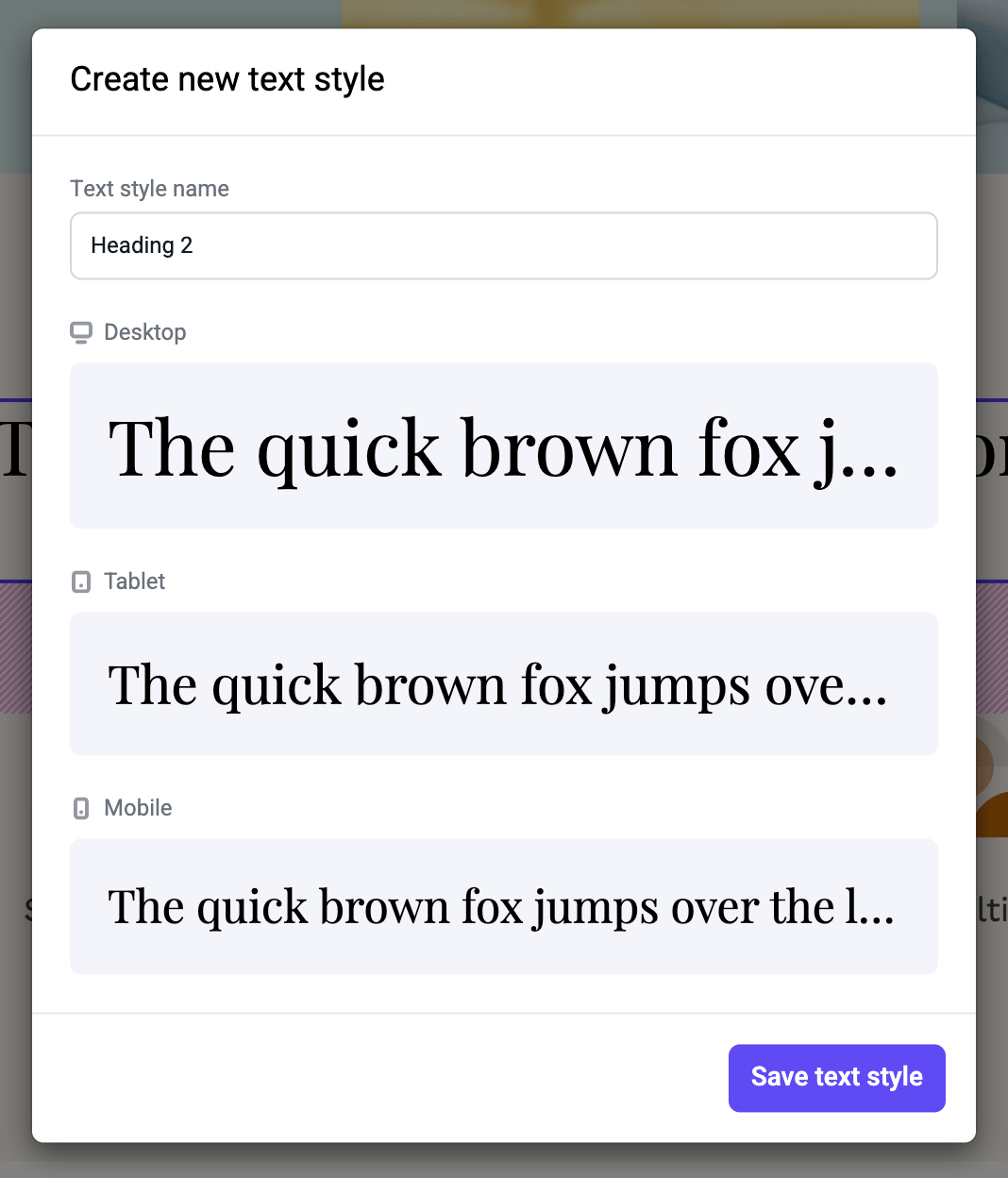
Applying text styles
To apply a text style, select an entire block of text, or just a single word. Open the text style dropdown and select a style.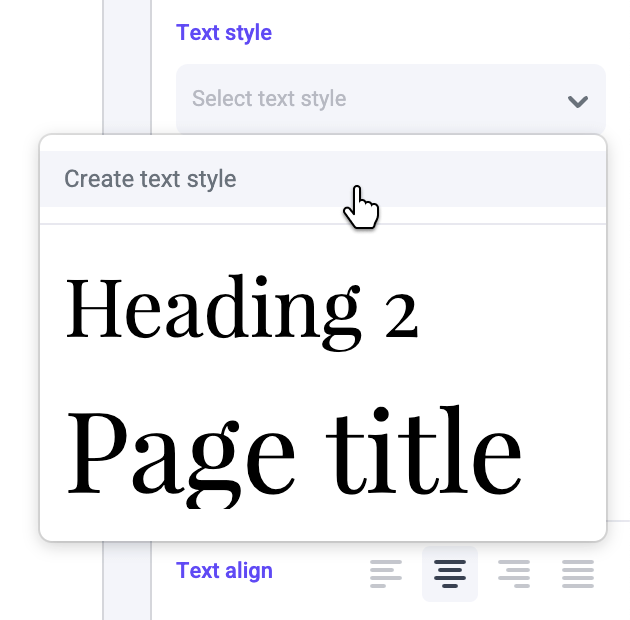
Overriding text styles
In some cases you may need to update a text style property without affecting the base text style. Select a piece of text using an existing text style. Edit any option in the “Text style” panel. Those updated inputs will turn blue, letting you know an override has been made to an existing text style.For text styles that are identical except for color, we recommend using
overrides to change the color. This will make your text styles easier to
manage.
Updating text styles
After an override has been made, you can update the text style to include the new properties. To apply these new text styles across your site, open the text style dropdown and click “Update text style.” You can also update any text styles directly from the Site tab in the right sidebar.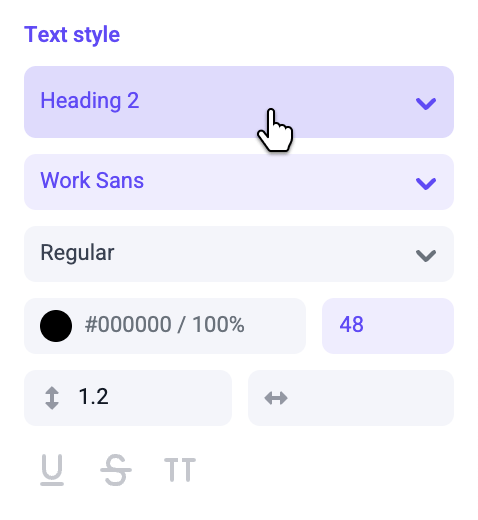
Text styles are published as separate resources from pages. Learn more about
publishing text styles.
Resetting typography styles
If you’ve overridden any text style properties, but want to revert to the original text style, open the text style dropdown and click “Clear overrides”. You can also reset overrides by clicking the “Text style” panel label and selecting “Reset to base”.Managing text styles
You can rename or delete a text style from inside the text style dropdown, or from the Site tab in the right sidebar.