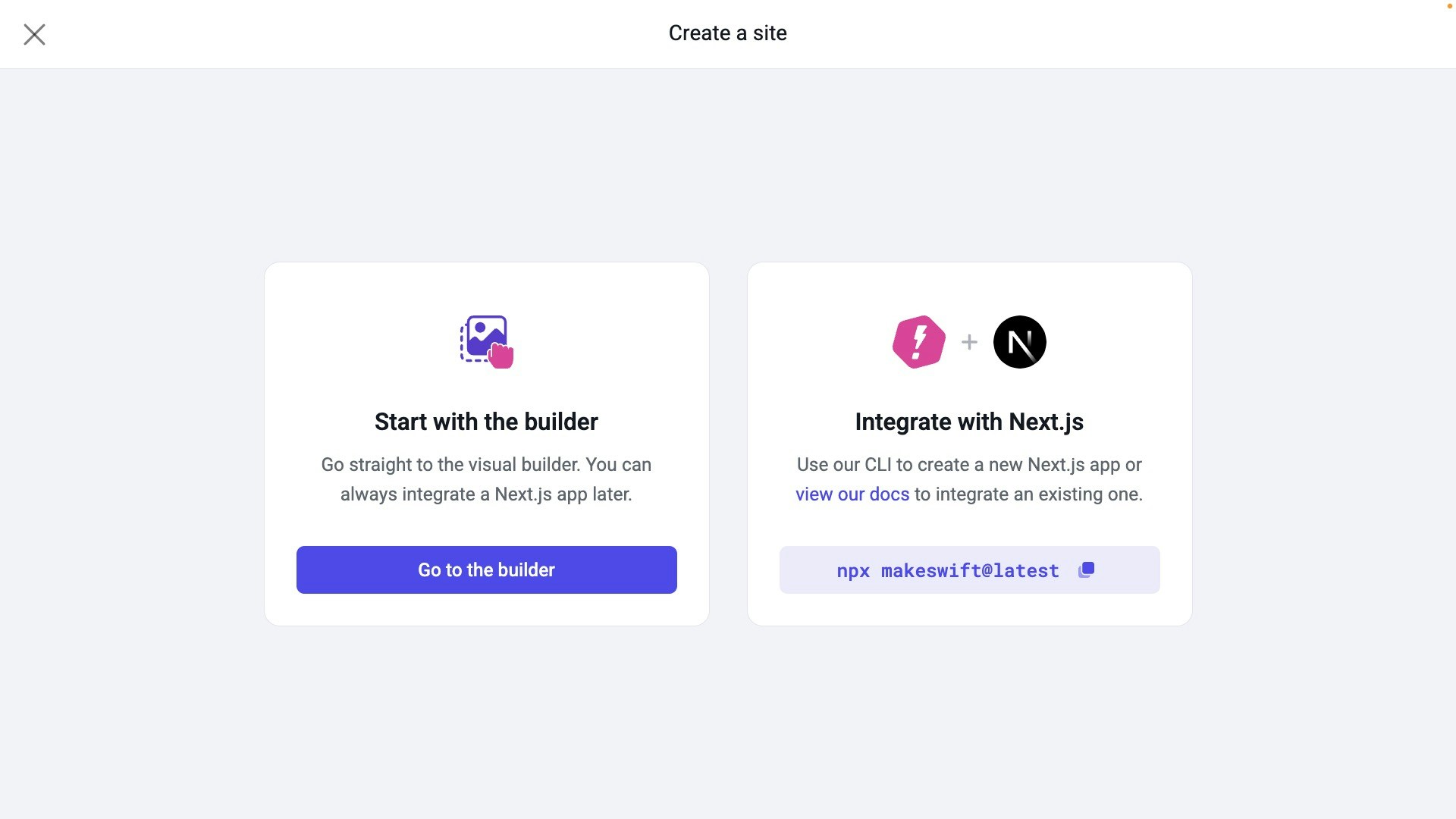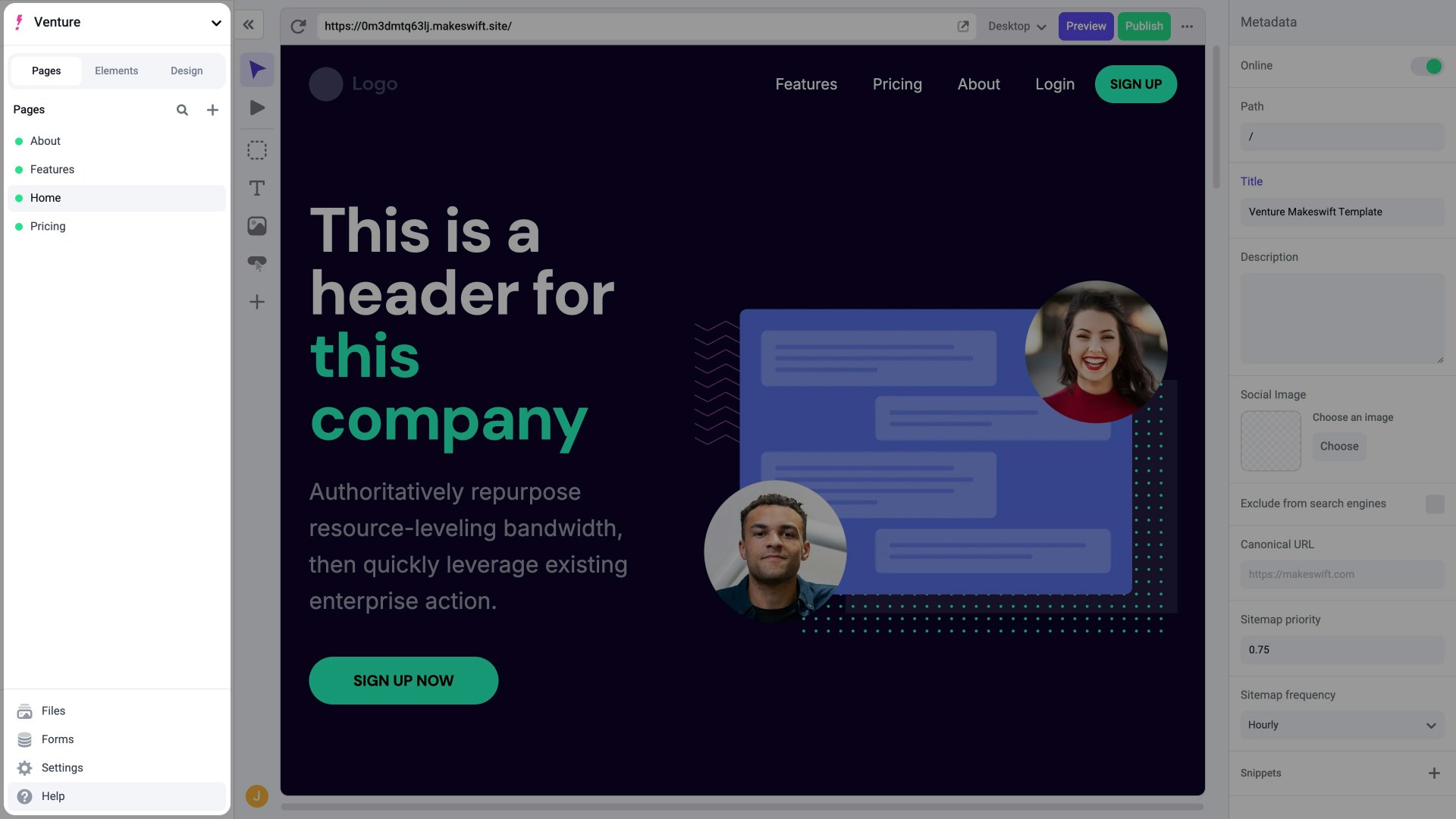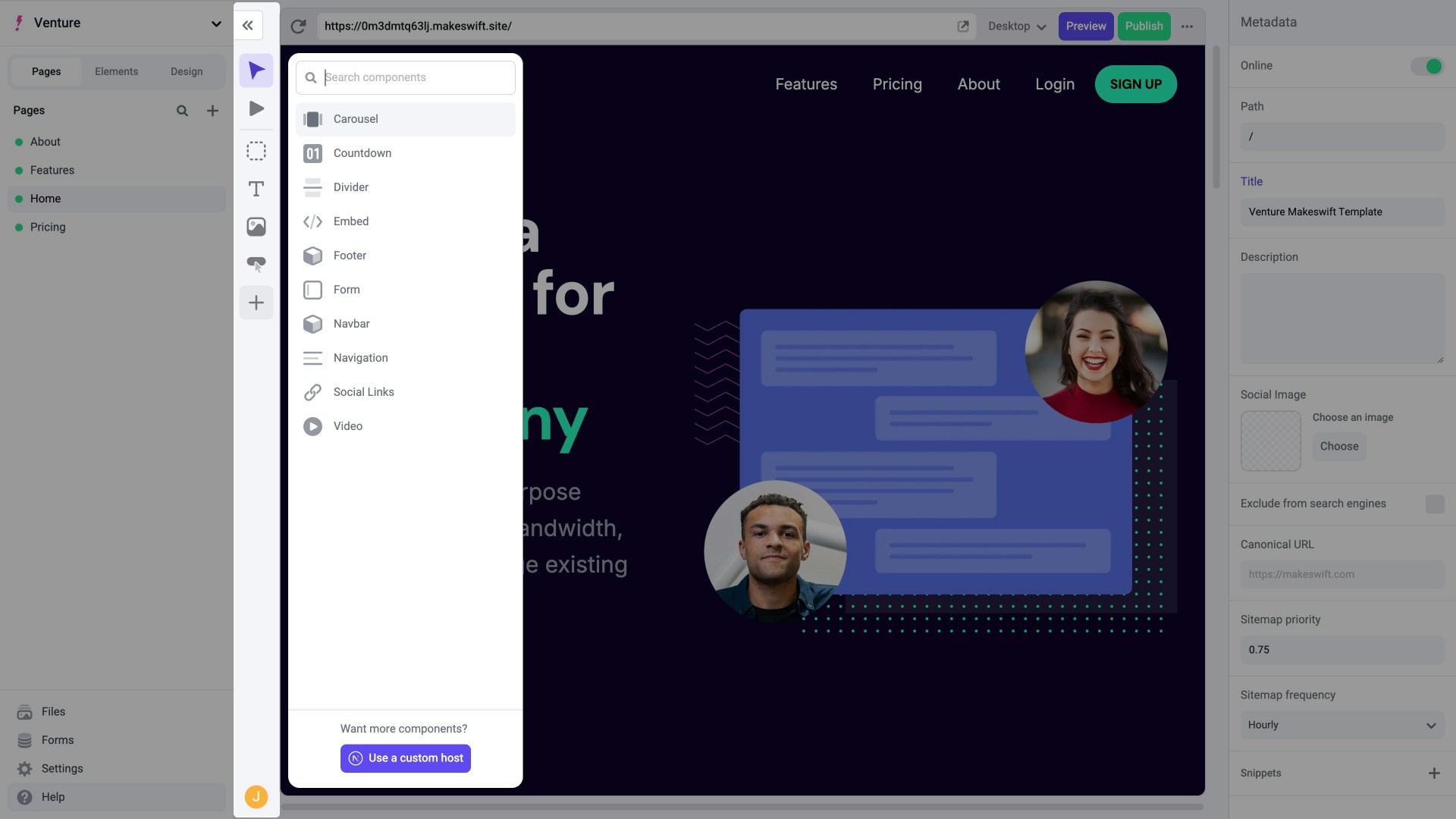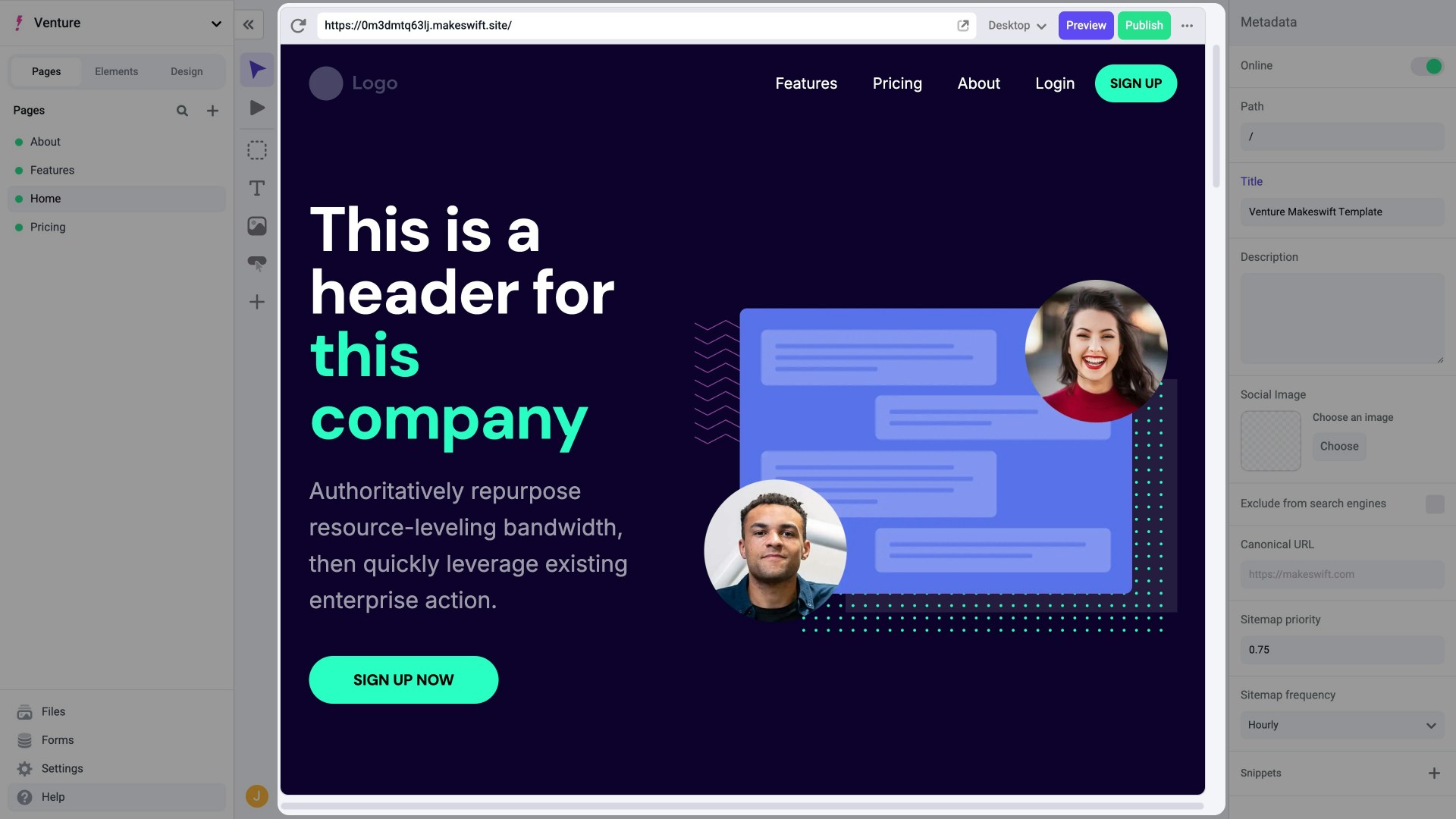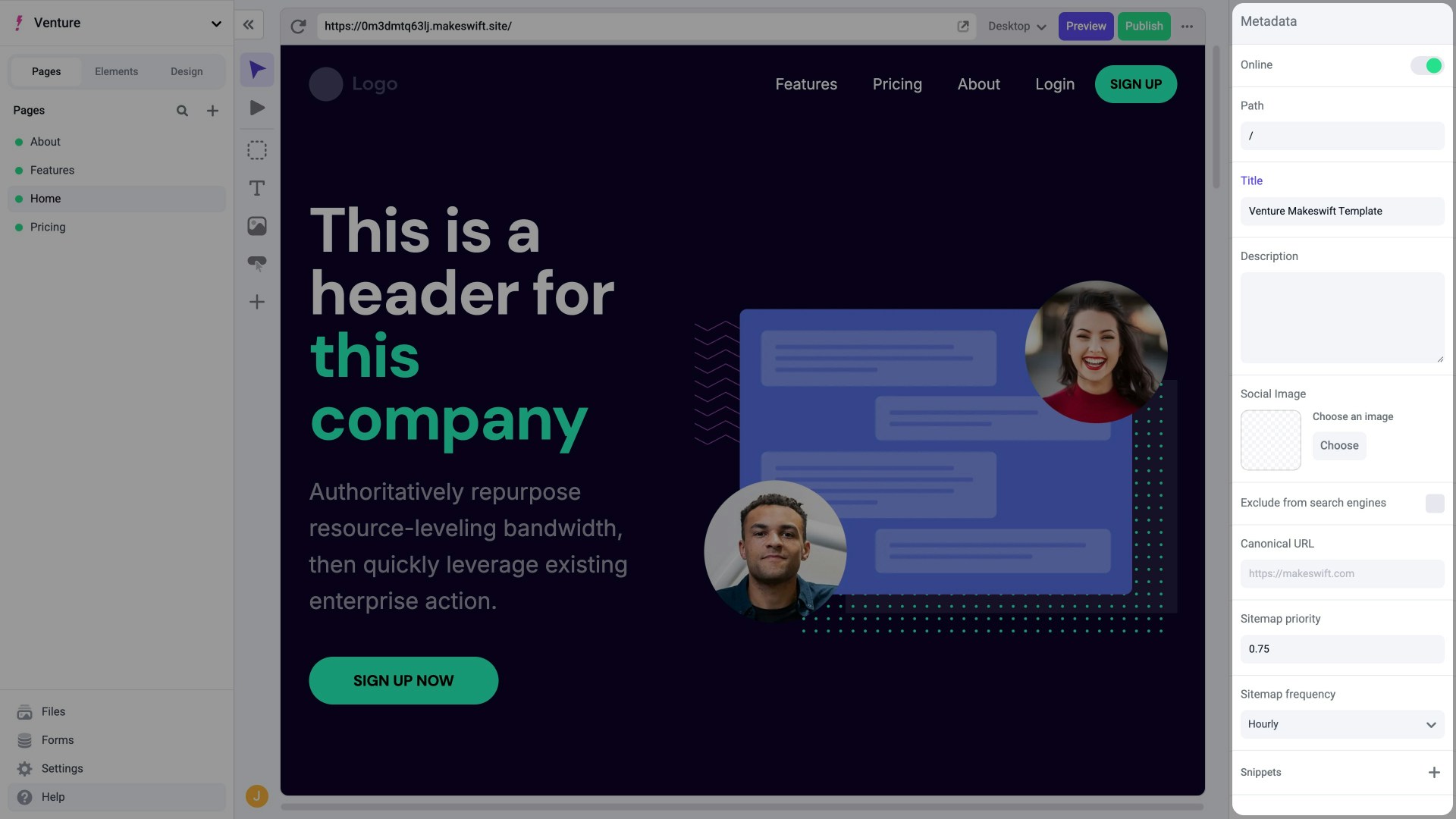Skip to main contentIf you already have a site and want to create a new one, click the Create new site button under the site list dropdown. If this is your first time using Makeswift, create a free account. You’ll then be taken to the page for creating a new site.
You have two options to get started: Start with the builder or Integrate with Next.js.
Starting with the Visual Builder utilizes Makeswift’s default
host, while Integrating with Next.js will
prompt you to utilize your own custom
host. Visual Builder overview
Once your new site is created, you’ll be taken to the Visual Builder which is composed of 4 main sections:
Before moving on, take a few minutes to explore the Canvas and its components. Click on any component in the Canvas to see its corresponding properties in the Properties Sidebar.
In the next section…
You’ll learn about how to customize components within the Makeswift Visual Builder.