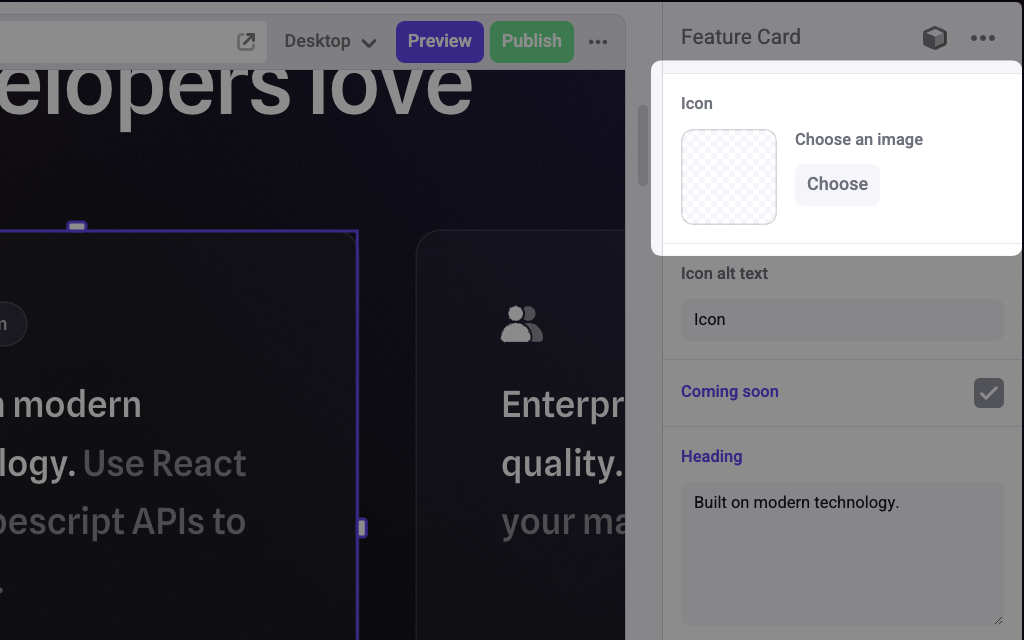
An image panel on a feature card component to pick an icon
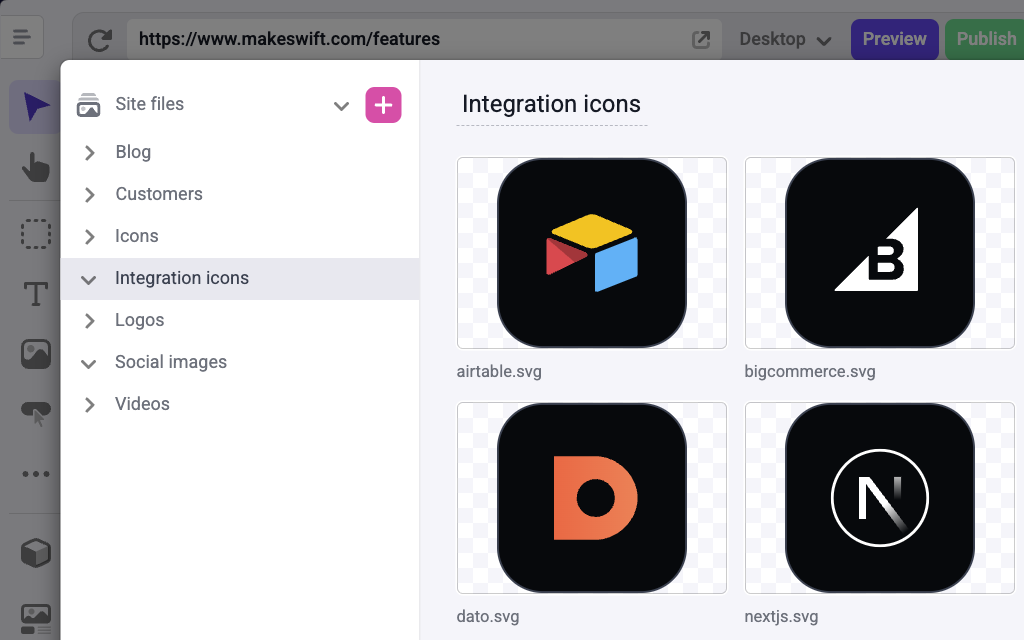
The Makeswift files manager
Params
Text for the panel label in the Makeswift builder.
The description shown in the Panel of the Makeswift builder. This can be written in Markdown format.
Added in
v0.24.8.Changes the prop type this component receives. If set to
Image.Format.URL, your component receives a string value of the image url. If set to Image.Format.WithDimensions, your component receives an object of type ImageWithDimensions. This format is useful when using components like next/image that require you to pass the image dimensions as props.Prop type
Ifformat is set to Image.Format.URL, the prop type is string.
If format is set to Image.Format.WithDimensions, the prop type is ImageWithDimensions.
Example
The following examples adds an Image control to theicon prop of a Feature Card component.
Using Image.Format.URL
Using Image.Format.WithDimensions
.makeswift.ts is a naming convention for organizing Makeswift registration
code. Learn
more.