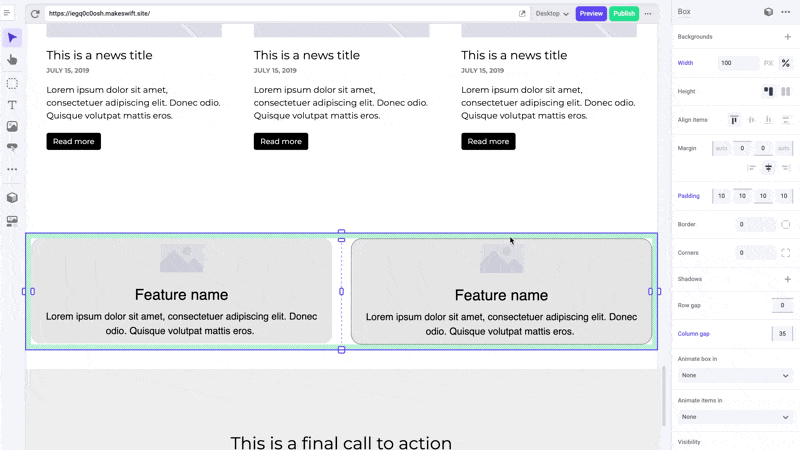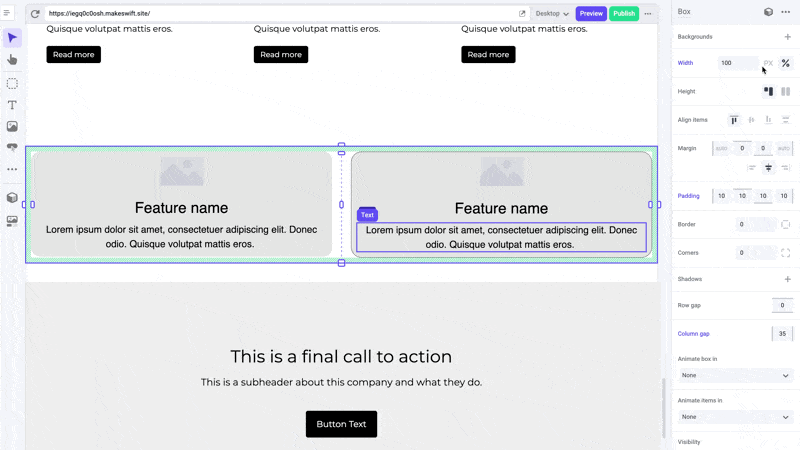
Pro tips
When creating a new section on a page, we suggest dropping in a box and setting its width to 100%. This will allow you to add a background and have it fill up the entire section. You can then add a content box within that section and set the width to a maximum pixel width, such as 1280px, to keep your content from stretching too wide on larger screens.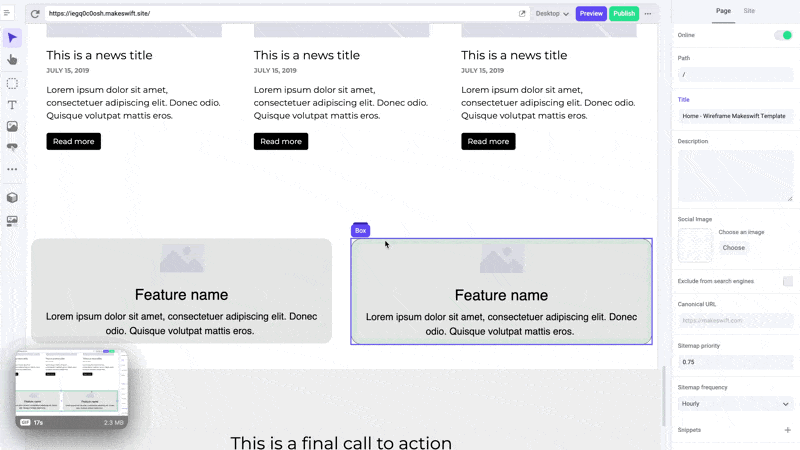
Avoid using padding instead of
width for boxes. Width allows your element to resize responsively while
maintaining a limit to prevent it from becoming too wide on larger screens.
Padding is a hard pixel value that does not automatically get reduced and will
cause your content to be squished on smaller devices.
Shortcuts
You can manually set the value of either pixel and percentage width in the panel sidebar, however to quickly adjust an element to 100% width, you can simply drag it to full width.